7 Online courses
Equip yourself with professional skills
Expert instruction
Get personalised support from real instructors
Live zoom workshops
Monthly live zoom workshops for all courses
Top courses
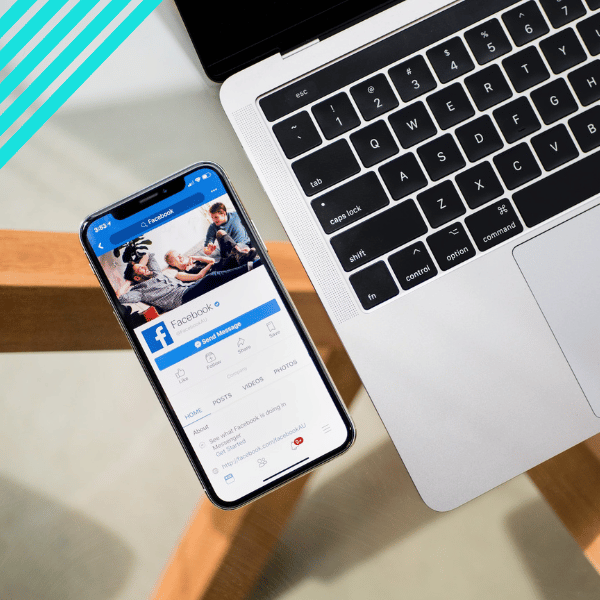
Meta Course - Facebook & Instagram Advertising (COMING SOON)
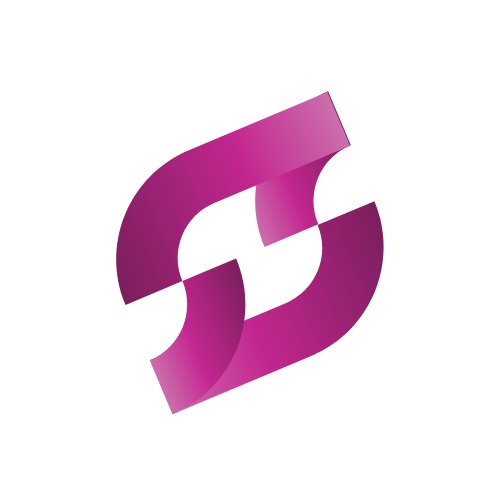
R950 R1250
- Facebook Adverts
- Instagram Adverts
- Certificate of completion
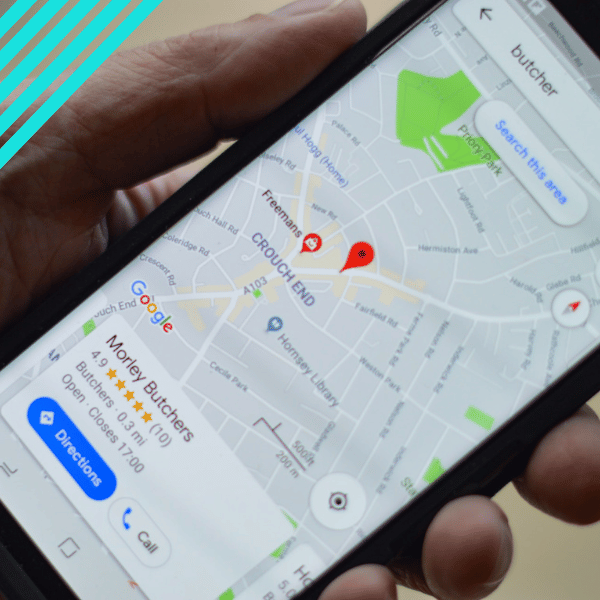
Google Business Profile Course (Google My Business) (COMING SOON)
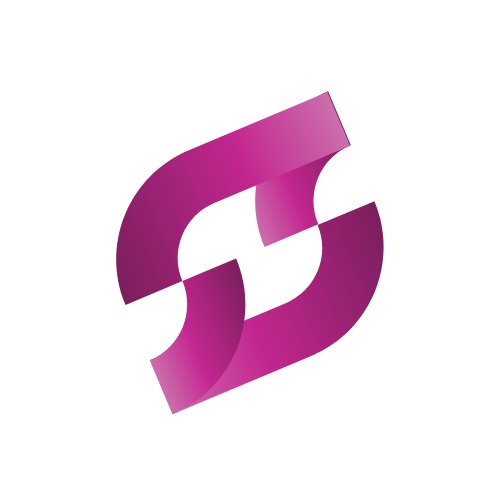
R350 R600
- How to set up Google My Business
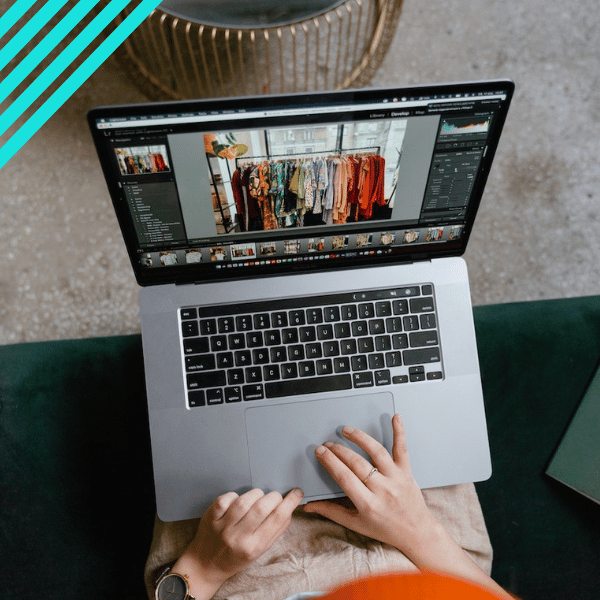
Takealot Seller Course - How to sell on Takealot
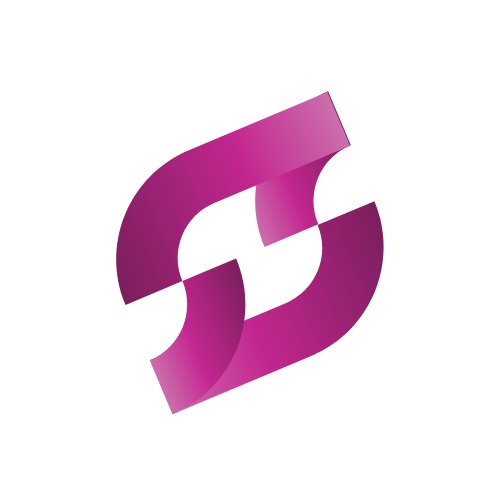
Free
- Registration of a Takealot Marketplace Seller account
- Registration with a shipping partner
- Understanding the ways to sell on Takealot
- How to price your products
- How to use the Seller Portal
- How to win the Buy Box
- Promotions in Takealot
- Sponsored advertising in Takealot
- Additional resources to make your seller journey easier
Featured courses
Latest blogs
Created by - Saket Patil
The Set-and-Forget Email Strategy You Need | Drip Campaigns
Writing numerous emails as part of an email marketing strategy may have been effective in the past. However, addressing the elephant in the room: does it offer any returns now? Perhaps it did in the past. We cannot claim the same now for sure. Wait, does that mean email marketing is now obsolete? Not really, no, but it has to get smarter. Walks in Drip Campaigns, the set-and-forget email strategy you need today to reach new heights of email marketing in South Africa.What is a Drip Campaign?A drip campaign is a set-and-forget email strategy that automates your email marketing process. Not only that, but the campaign strategy also focuses on intuition, thus enriching the user experience by sending them helpful, well-timed emails to fulfil their journey. Here, 'journey' refers to the series of actions a user (lead) takes to reach the desired call-to-action (CTA). For example, from signing up on your website to purchasing a product.Drip campaign emails are concise and straight-to-the-point, focusing on delivering clarity about your business while convincing them of the value your products offer.So, how does that work?The Process behind the Drip Campaign Email StrategyLet's understand this with an example.Hypothetically speaking, you own a small business that specialises in selling perfumes. Now, a user is visiting your website for the first time and is browsing around. This user is a lead for your business: an individual who is showing some interest in your brand.Now, you would want this user to purchase a perfume product on your website. As a perfume seller, this would be your establishment's ultimate goal for anyone who visits the website. So, how would that happen?If the user is keenly interested in purchasing your product, they will find a way around no matter what. However, if the user is simply just browsing, they will need some convincing. This convincing process is called 'conversion': you are converting a casual visitor into a full-fledged customer who is willing to purchase a product from you.Scenarios like this are where drip campaigns prove to be significantly effective, making a long-lasting positive impact on your customers' minds. Now, let's see what these drip campaign emails would look like in the 'journey' above.Day 0 – Welcome email when they sign up with your business.Day 2 – Traits that set your product apart from your competition.Day 5 – A customer story or testimonials OR the benefits of your products.Day 8 – Special discounts or CTA.Such well-timed, value-packed emails keep your brand fresh and encourage users to purchase or actively use your product.I have explained it all in the video below. Feel free to take a look! So, how do I set up a Drip Campaign in South Africa?A drip campaign's default goal is to anticipate a visitor's questions and answer them just before they ask.Now, the email writing is up to you. Your emails should sound like you are casually talking to a friend. Avoid jargon, avoid wordiness. You want them to be easily understandable—straight to the point, remember that!Now, once you have the templates, all that remains is automation. You will need a tool for that.Automation tools like MailChimp, ConvertKit, HubSpot, or ActiveCampaign are a great help. Choose one that best suits your budget and needs. You will also have to set up a sequence and add triggers. For example, if a user signs up at your website, they will receive a welcome email from you. Here, the user signing up is the trigger.ConclusionDrip campaigns can go a long way in nurturing the leads on your website, proving to be an effective email strategy in South Africa. Have fun writing your drip campaign emails and consider some experimentation to effectively run a drip campaign in South Africa. Test different subject lines, rephrase your messages to improve your delivery and test the triggers. If nobody opens your emails, it is all in vain.And that's about it. That is what drip campaigns are: a real set-and-forget email marketing strategy that you have been looking for. If you have any questions, feel free to reach out on my YouTube, Discord, or simply fill out this form here.
More detailsPublished - Wed, 16-Jul-2025
Created by - Saket Patil
Get your SaaS Idea Validated | 48-Hour SaaS Validation Blueprint
Actively working on developing any SaaS idea often turns into a gamble, as the idea has a chance to fail. And let me tell you, even though they look attractive on paper, most of the ideas end up failing for various reasons. Then follows regret for wasting time and resources on developing the SaaS product, and so on. So, how do you do this right? How do you know if your SaaS idea is solving a problem that your target audience is facing? In this article, I talk about a 48-Hour SaaS Idea Validation blueprint without extensively spending time and resources on developing it.What exactly is SaaS Validation? - The TruthValidation of a SaaS idea is not about understanding what works but rather understanding what does not.Many SaaS founders jump straight into coding because they think that their idea is original. They do not want others to steal their ideas or get an edge in the competition. While it is somewhat true, just tunnel visioning on this fact will likely turn out negatively for your SaaS idea.So, ask yourself: 'what problem is your SaaS idea promises to resolve?' And 'are people looking for this particular solution your SaaS product provides?' It may take you a substantial amount of time to reach the answer. But when you do, you may have a clearer picture of what you would want to develop. That does not mean you jump into full-time coding on developing the idea right off the bat. Before that comes understanding your market and niche.The 48-Hour SaaS Idea Validation BlueprintInstead of understanding the problem on the surface and diving straight into coding a full-fledged product, consider listening first.Even though you understand the problem, does your target audience feel the same? Is the problem significant enough to make people pay you for a solution? Perhaps what you are understanding as a problem may not be a problem for others in the first place.So, how do we exactly understand a problem?Define the Problem – This is the Hardest PartWrite the problem in one statement that you think may resonate with your target audience. Here's the syntax:"I help [Target Audience] solve [Specific Problem] by [Clear Solution]."Can you fill in all the blanks? If your answer is yes, then you are ready for the next step.If you cannot, do not be sloppy. Filling answers in the syntax above can give you a clear sight of what you must develop.If you cannot find the right answer, explore platforms like Quora, LinkedIn, or Reddit where people ask tonnes of questions. What you are looking for in the sea of questions are questions like "I hate...", "How can I..." or "Why does..."You're ready to move to the next step once you figure this out.Build a Landing Page to Validate your SaaS Idea with Real-Time DataYou are not just all about words; you are serious about your idea. And nothing states your seriousness more than having a landing page that represents your idea.Now, you don't really have to hire a web developer to make a landing page. You can easily do it by yourself with Carrd. Carrd will help you create a professional, responsive landing page for free and for as long as you like.Now, what would your landing page include?A headline that states the pain point of your target audience.A subheading giving a solution to the problem or a promise to resolve the problem.A waitlist counter would be especially effective if there are people already waiting for you to develop the idea.An early access button will compel more and more visitors to click on the button.You do not need logos or any fancy features. After all, the objective of your landing page is to describe a problem that resonates with your target audience and a promise that your upcoming SaaS product would show.And that brings us to the next part of the article.The Three-Question Survey Works Wonders in Validating your SaaS Idea BlueprintThe Early Access button will lead your visitors to a 3-question survey. Nothing too complicated or fancy. It is something they would be able to answer within a minute.What would you ask in these three-question surveys? Here's what I would ask.What is your biggest headache with the [PROBLEM]?How much does this cost you per month?Would you pay X$/month to fix your problem?Visitors would be able to answer these engaging questions within a minute or two. These answers will help you understand how well your idea fares within your target audience.Now, when it comes to surveying the market, data is everything.Promote Your Homepage and Drive TrafficGoogle Ads is an affordable option to market your landing page with accurate phrases to attract the right audience. You can also consider trying other platforms such as Facebook or LinkedIn for affordable advertisements.Related: Finding your Target MarketAfter 48 Hours, Answer these Three Questions for your SaaS Blueprint ValidationDid at least 5 percent of visitors sign up?;Did survey respondents reveal the same frustration?; AndDid anyone say that they would pay for this if it existed?If your answers are yes to all three, you are on a correct track. Now, you can safely work on your SaaS idea.If any of the questions return with a no answer, then you may have to make certain changes in your strategy. Consider changing target keywords, revise and understand the market problem or your solution to the problem, or simply find a new problem you can work on.ConclusionA SaaS validation blueprint is not a once-off checkbox. You have to revise your strategy until you find your perfect blueprint. This statement may sound absurd, but the faster you fail at your attempts, the better your blueprint will be. And it will be something that truly works with your target audience.I have a video explaining the exact same matter but with examples as well. I highly recommend you check out the video on my YouTube Channel. Validation of your SaaS idea can be a challenging task. I highly recommend you use AI tools like ChatGPT to brainstorm how you can tackle certain roadblocks. Or, you can simply contact me if you are hitting roadblocks. I would be glad to help.To reach out, simply contact me via the form provided in the link, and I will get back to you.
More detailsPublished - Tue, 20-May-2025
Created by - Saket Patil
Here are 5 SaaS Ideas You Can Build this Weekend
There are many reasons to build a SaaS project. Lower costs, easy access, and scalability are some of the reasons why individual entrepreneurs would consider building a SaaS app. In this article, we explore 5 SaaS ideas that you can build this weekend and start earning.Micro-SaaS: What is it?Micro-SaaS is a small, focused SaaS product that focuses on solving a very particular problem. Due to its niche approach, these SaaS products are often targeted at a specific industry or a certain group of users.Why are these products successful? Because these products focus on solving a very particular problem that people are happy to pay for. Some of the examples are HypeFury or Mailbox Validator.5 (Micro) SaaS Ideas You Can Build this WeekendNow, let's talk about how you can build a profitable online business without any co-founders or impressive funding. Did I say that you do not need to code to actualise these ideas? That's right! You can use AI coding tools like Cursor or Bolt to vibe code your SaaS ideas that practically work.Now, let's look at our 5 SaaS ideas.AI-Powered Email ResponderWhat if AI could respond automatically to your emails with generic responses like "Thank you" or "I would look into it" or so on? Furthermore, it could also auto-respond to certain emails based on certain contexts.This context may include the product or price information. This way, your sales team may not have to respond with the same thing to different emails multiple times a day.To integrate AI in your email responder, you can use OpenAI's API. For hosting, you can use Firebase for starters. Once hosted, the app will be ready to provide the services.Social Media Hook GeneratorThe social media 'hook' here refers to captivating content that makes users stop scrolling and focus on your content. These hooks can be anything from a striking image, a provocative question, a bold statement, or a relatable story.Creators often struggle to write viral social media hooks. That's where your SaaS app comes into play. Your Social Media Hook Generator would recommend content creators viral hook ideas that may help them create highly engaging content.You can integrate OpenAI or Claude API for text generation. Furthermore, you can also consider integrating Notion and Airtable to allow users to organise their hooks.SEO-Friendly Blog Title OptimiserBloggers and marketers struggle with enticing, click-worthy blog titles (including us). As content writing is at the core of a successful marketing strategy, we are never running out of the need for writing blogs for different websites.So, if you have a solution to these struggles, like an SEO-Friendly Blog Title Optimiser, then people are likely going to pay for the service.The solution here is that your SaaS app will generate click-worthy, enticing blog titles. How? The app will analyse the content and the headlines and suggest a variety of potentially high-performing headlines or titles.These suggestions would be based on SEO keyword ranking, article content, and competitor analysis.The key to making this happen would be an API integration that can scrape Google Search Results to bring you the best possible keyword suggestions, like SerpApi. Your SaaS app could be a simple Chrome extension or a web app.Cold Email Personalisation ToolNobody appreciates cold emails. They usually all sound the same, and they are just... bland. Let's face it, cold emailing is not really the way to market, unless... you make it interesting.This is where you can chime in your Cold Email Personalisation Tool. Now what it does is that it makes your emails personal by, for example, scanning a prospect's LinkedIn profile to understand their background and generate unique, personalised openers.For the example above, PhantomBuster API would be an astounding choice as a LinkedIn profile scraper.AI Content Repurposing EngineFor content creators, condensing long-form content into a short, digestible format is always a challenge. This is a problem many face, and many fail at condensing down the content in an interesting manner.This is where you can provide a SaaS solution. An AI Content Repurposing Engine can chop long-form content into potentially viral-ready snippets. To achieve this, you can integrate Whisper API for audio transcripts and OpenAI to rewrite the hooks.Final WordsSo, are you ready to build your SaaS ideas this weekend? Remember, blindly building an idea just like that could be a waste of time. Make sure you know your target audience and the actual demand in the market niche.If you wish to explore these ideas in depth, I would highly recommend exploring my YouTube channel. I have a series of videos dedicated to AI SaaS ideas and app development.For any queries, feel free to reach out to me via the YouTube Channel's comment section, my Discord, or simply fill out this form, and I will get back to you.
More detailsPublished - Fri, 09-May-2025
Created by - Saket Patil
Replacing PowerPoint with AI? | A Review of Presentations.AI
What if you could save time making tedious and boring PowerPoint presentations? That you could just... automate the process? Well, your dream is now a reality! Introducing Presentations.AI, an AI-powered presentations maker that follows your prompts to create a visually enticing yet informative presentation. Here is my review of Presentations.AI and how you might consider replacing PowerPoint with AI today.What is Presentations.AI?If you are a working individual, chances are you are very familiar with Microsoft PowerPoint. And you cannot deny that making presentations is really boring and tedious at times. So, is there an alternative out there?Comes in Presentation.AI!Presentations.AI is an AI-powered web application that creates enticing professional presentations based on the prompts and data you provide. This data could be videos, images, Word documents, PowerPoint presentations, PDFs, and more.The best part? You can also load the presentations back into your Microsoft PowerPoint program and tweak or modify them as per your liking.Okay, but before I review Presentations.AI, let's see that works.How does Presentations.AI work?Once you log into the Presentations.AI website, you can see that there are three ways to create a presentation.Through a prompt: Describe what you want for the Presentations.AI to do. This includes the topic, information, number of slides, your purpose of making the presentation, and so on.Importing Data: Here, you can import a document, video, or an external link to give the program an idea about how your presentation should be.Uploading an existing presentation: This means you can upload a previously created presentation and use AI to make it appear more professional or beautify it, or so on.In my example, I have used the Importing Data feature and the Prompt feature.For the important data feature, I imported a YouTube video to make a presentation. And as for the prompt, I just told it to create a presentation on the impact of electric vehicles on the taxi industry.The Presentation Created via a Video FileWhen creating presentations via a video, the program will prompt you to select your brand identity (colours and fonts). Alternatively, you can also directly add your website URL and it will automatically select the colour palette of your brand. You can always change this palette any time you want.That was all it took to create a compelling and aesthetically pleasing presentation that I could easily use in a professional environment.Apart from that, I could also modify or remove the content from your AI-generated presentation at any given time.The Presentation Created via a PromptFor the prompt, I simply told the AI to create a presentation on the impact of electric vehicles on the taxi industry. Here, you can also choose the number of slides and add your brand's colour palette, similar to how I did it in the previous example.When I tried generating the presentation based on the prompt, the AI first provided me with an outline. The information was pretty accurate as per my expectations, so I just clicked on the 'Create Presentations' button.With just a prompt, the AI managed to create a presentable, professional PowerPoint presentation.I highly recommend you check out the full process below via my YouTube channel!My Review of Presentations.AIWithin five minutes, the program managed to create professional presentations based on the data I provided. Personally speaking, it did an outstanding job with creating the presetation.If you have watched the video, you can see that my presentations had professional-looking and yet enticing transitions, text and object animations, and the content itself was neatly spaced and accurate.I could modify the outlook of my presentations after they were generated. There are various templates to choose from, which can set the right tone for your presentation.While not perfect, my personal experience with Presentations.AI was sublime. It followed my prompts closely and accurately created exactly what I was looking for. It would not be an exaggeration to say that the program blew my expectations out of the water.Okay though, should you use Presentations.AI? Absolutely, especially if it is a presentation on some generic topic and you're short on time.Presentations.AI is a great alternative to PowerPoint and can save you hours of work with just a few simple clicks.The only downside is that you will have to purchase the 'credits' to continue using the software. But if it is something that gives you value for money, then the investment would be worth it.Final Words – Will AI be replacing PowerPoint?That is a tricky question to answer. While my overall experience and review regarding the Presentations.AI is positive; we must understand that AI is not a perfect tool. We can see plenty of examples where an AI program just hallucinates the results.Events like these make an AI program unreliable and thus should not be used as an absolute substitute for our traditional methods. So, no, AI will not be replacing PowerPoint, at least anytime soon.You can still consider omitting PowerPoint for presentations on simpler topics. But do not outright stop using PowerPoint.If you have any questions, feel free to reach out to me through YouTube comments, via Discord, or fill out the form provided in the link.
More detailsPublished - Thu, 08-May-2025
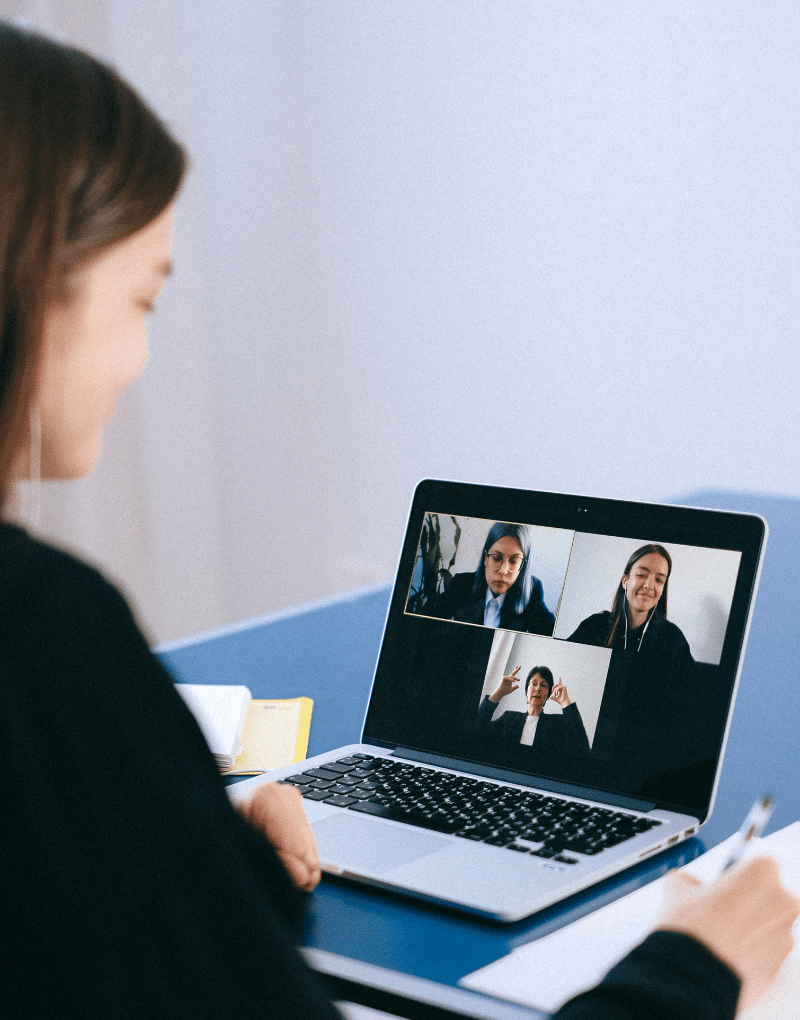
12 Live Classes included with Every Course
Get live Zoom classes with every class you purchase on Skill Space.
Join the live class from the course and you can ask questions live to an instructor.
Purchase your course today!
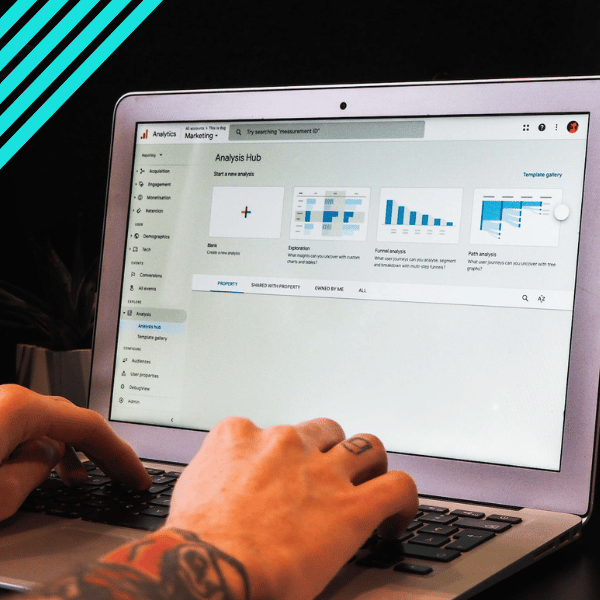
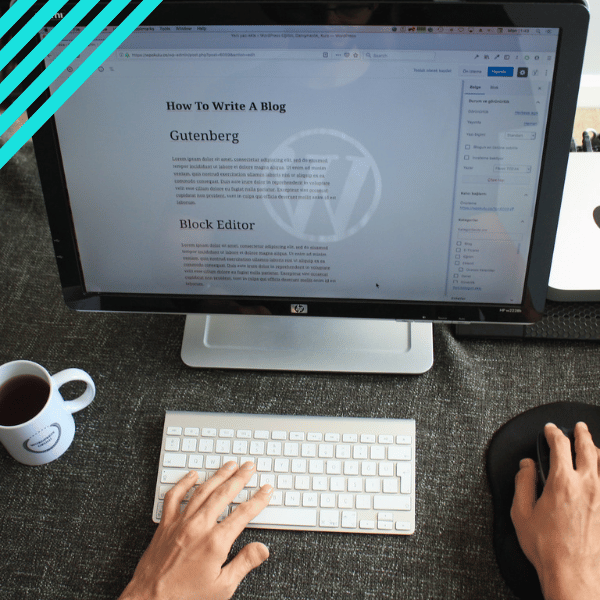
Write a public review