Created by - Saket Patil
What if you could save time making tedious and boring PowerPoint presentations? That you could just... automate the process? Well, your dream is now a reality! Introducing Presentations.AI, an AI-powered presentations maker that follows your prompts to create a visually enticing yet informative presentation. Here is my review of Presentations.AI and how you might consider replacing PowerPoint with AI today.What is Presentations.AI?If you are a working individual, chances are you are very familiar with Microsoft PowerPoint. And you cannot deny that making presentations is really boring and tedious at times. So, is there an alternative out there?Comes in Presentation.AI!Presentations.AI is an AI-powered web application that creates enticing professional presentations based on the prompts and data you provide. This data could be videos, images, Word documents, PowerPoint presentations, PDFs, and more.The best part? You can also load the presentations back into your Microsoft PowerPoint program and tweak or modify them as per your liking.Okay, but before I review Presentations.AI, let's see that works.How does Presentations.AI work?Once you log into the Presentations.AI website, you can see that there are three ways to create a presentation.Through a prompt: Describe what you want for the Presentations.AI to do. This includes the topic, information, number of slides, your purpose of making the presentation, and so on.Importing Data: Here, you can import a document, video, or an external link to give the program an idea about how your presentation should be.Uploading an existing presentation: This means you can upload a previously created presentation and use AI to make it appear more professional or beautify it, or so on.In my example, I have used the Importing Data feature and the Prompt feature.For the important data feature, I imported a YouTube video to make a presentation. And as for the prompt, I just told it to create a presentation on the impact of electric vehicles on the taxi industry.The Presentation Created via a Video FileWhen creating presentations via a video, the program will prompt you to select your brand identity (colours and fonts). Alternatively, you can also directly add your website URL and it will automatically select the colour palette of your brand. You can always change this palette any time you want.That was all it took to create a compelling and aesthetically pleasing presentation that I could easily use in a professional environment.Apart from that, I could also modify or remove the content from your AI-generated presentation at any given time.The Presentation Created via a PromptFor the prompt, I simply told the AI to create a presentation on the impact of electric vehicles on the taxi industry. Here, you can also choose the number of slides and add your brand's colour palette, similar to how I did it in the previous example.When I tried generating the presentation based on the prompt, the AI first provided me with an outline. The information was pretty accurate as per my expectations, so I just clicked on the 'Create Presentations' button.With just a prompt, the AI managed to create a presentable, professional PowerPoint presentation.I highly recommend you check out the full process below via my YouTube channel!My Review of Presentations.AIWithin five minutes, the program managed to create professional presentations based on the data I provided. Personally speaking, it did an outstanding job with creating the presetation.If you have watched the video, you can see that my presentations had professional-looking and yet enticing transitions, text and object animations, and the content itself was neatly spaced and accurate.I could modify the outlook of my presentations after they were generated. There are various templates to choose from, which can set the right tone for your presentation.While not perfect, my personal experience with Presentations.AI was sublime. It followed my prompts closely and accurately created exactly what I was looking for. It would not be an exaggeration to say that the program blew my expectations out of the water.Okay though, should you use Presentations.AI? Absolutely, especially if it is a presentation on some generic topic and you're short on time.Presentations.AI is a great alternative to PowerPoint and can save you hours of work with just a few simple clicks.The only downside is that you will have to purchase the 'credits' to continue using the software. But if it is something that gives you value for money, then the investment would be worth it.Final Words – Will AI be replacing PowerPoint?That is a tricky question to answer. While my overall experience and review regarding the Presentations.AI is positive; we must understand that AI is not a perfect tool. We can see plenty of examples where an AI program just hallucinates the results.Events like these make an AI program unreliable and thus should not be used as an absolute substitute for our traditional methods. So, no, AI will not be replacing PowerPoint, at least anytime soon.You can still consider omitting PowerPoint for presentations on simpler topics. But do not outright stop using PowerPoint.If you have any questions, feel free to reach out to me through YouTube comments, via Discord, or fill out the form provided in the link.
More details
Published - Thu, 08-May-2025
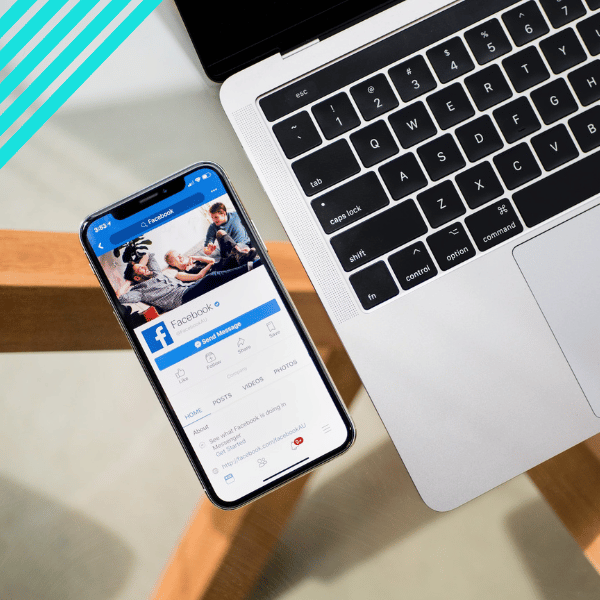
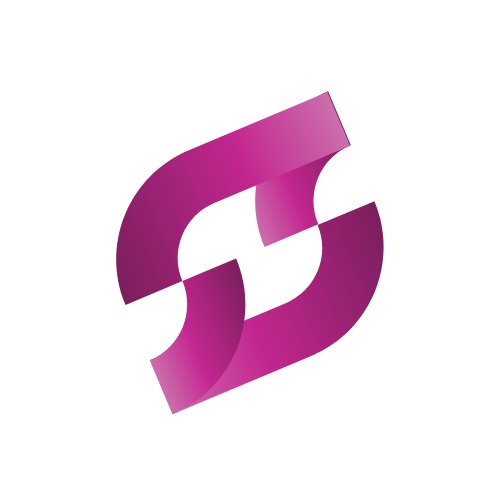
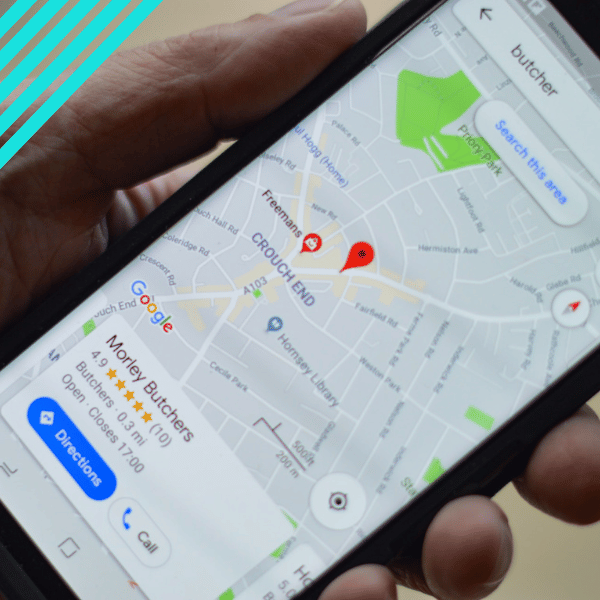
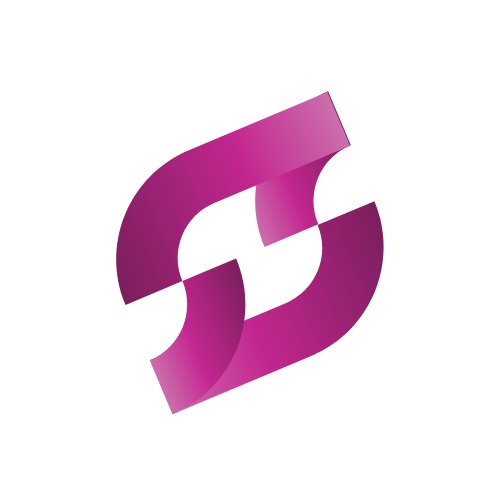
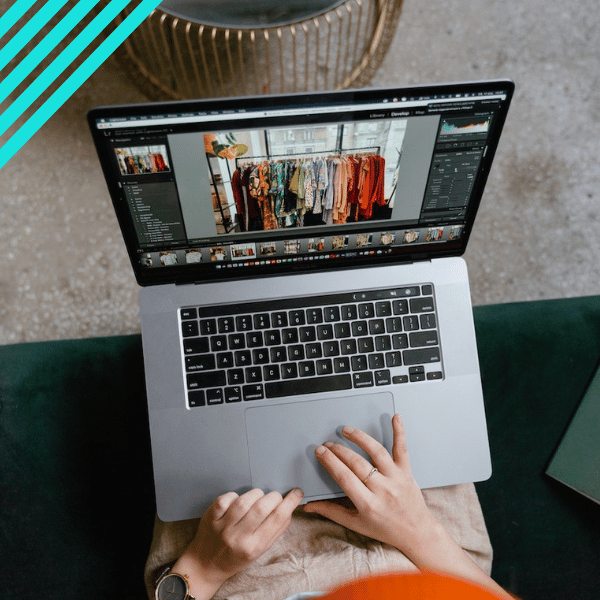
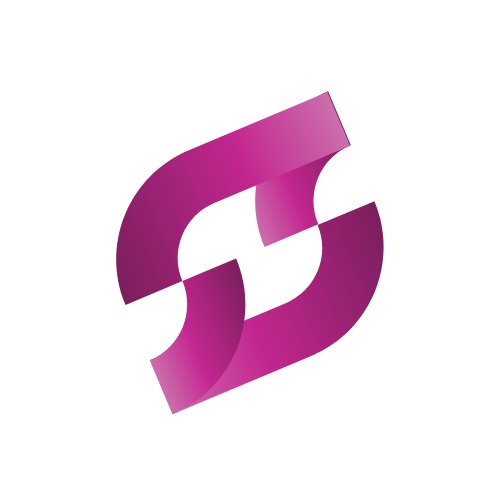
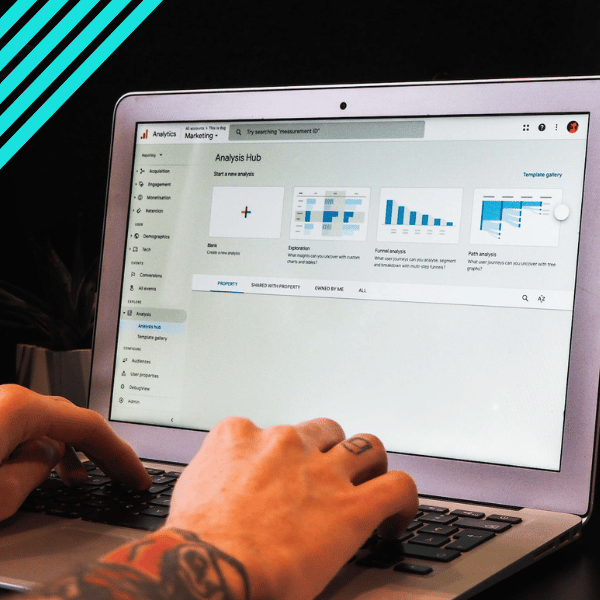


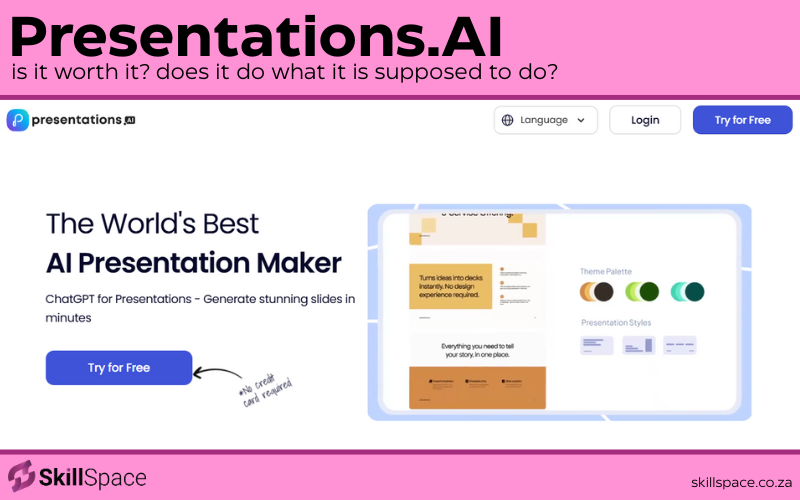

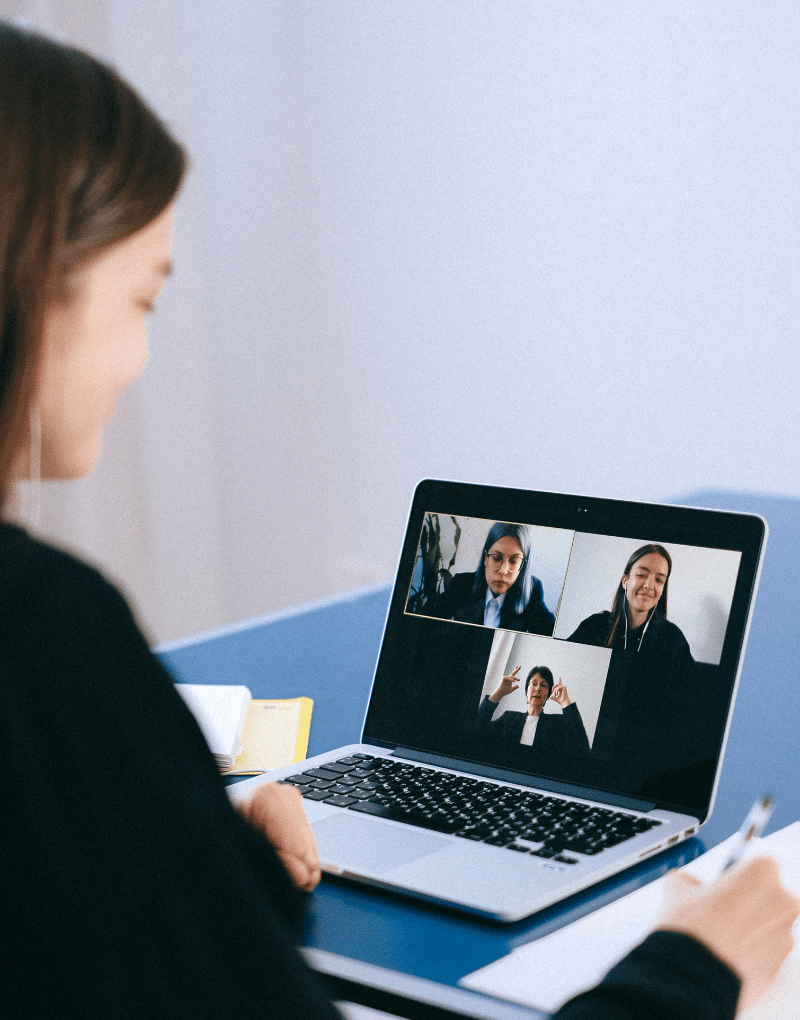
Write a public review