Published - Wed, 15-May-2024
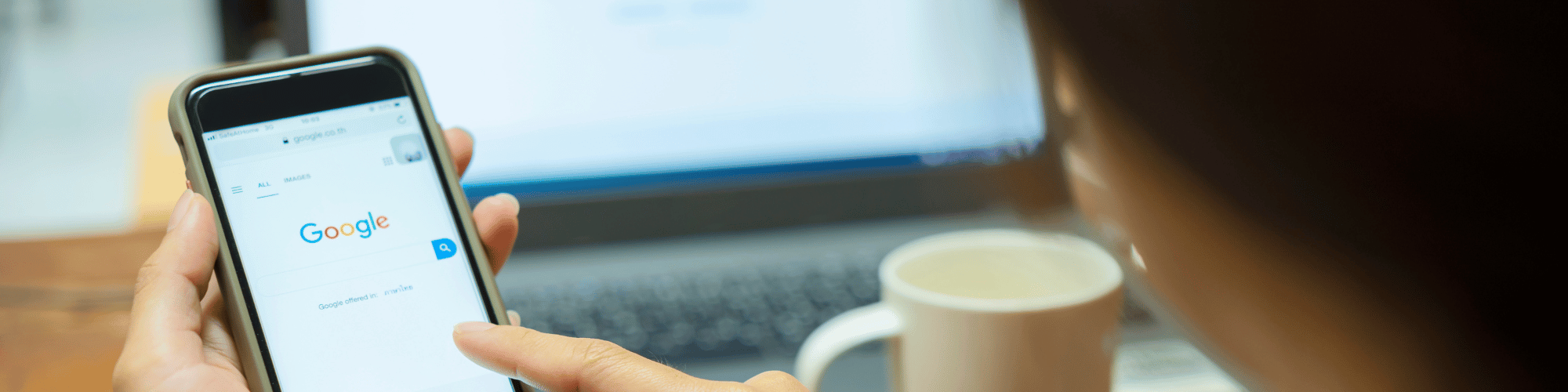
Let's Customise Your Google Business Profile in South Africa
In the previous article, we discussed creating a Google Business Profile in South Africa. A Google Business Profile can help small and medium businesses boost visibility, gain real customer interactions, and grow the business. If you haven't already, give the previous article a read before you proceed with this article. Now, let's customise Google Business Profile for your business in South Africa.
Let's Customise a Google Business Profile in South Africa
Google Business Profile (formerly Google My Business) gives a business a personal identity on Google. Real customers can interact with your business in real time. Likewise, as a business owner, you can also post updates regarding your business (photos, posts, videos) via your Business Profile.
However, to create a personal identity for your business, first, you must customise it. But before we begin, let's take a quick look at the new Google Business Profile interface.
Your Google Business Profile on Google SERP Interface
Previously, if you owned a Google Business Profile and went to the Google Business section, you would see the old Google Business dashboard. But now, if you try to access to Google Business website while having an active Google Business Profile, you would be redirected to something like this.

This interface gives you a great idea of how your business profile would look on Google. Apart from that, you can also see a console that allows you to customise your profile in different ways. Furthermore, it also allows you to post and edit updates and products, track business profile performance, and advertise. You will need a Google Business Profile in South Africa if you are advertising via Google.
You can also edit your Google Business Profile on your phone via browser or the Google Maps app. On a browser, it will look something like this.

On the Google Maps app, your Google Business Profile in South Africa would look like this.

Now, let's understand how to customise your Google Business Profile in South Africa.
Edit Profile: Tell us about your Business
Every business is unique and so is your Business information. The information in the edit profile section may differ depending on the type of your Google Business Profile. When you open the Edit Profile window, you will see five different sections. The majority of the information in this section is optional. However, the more information you provide, the better clarity you provide for your potential customers.
1. About
The About section is your business information. There goes your business name and category, a description of your business, and the opening date of your business. Your business description is the best chance to tell your audience about your business. Be concise and honest with your information.
2. Contact
In this section, you will provide your phone number, contact website, social profiles, and a short name of your business.
3. Location
In this section, you will provide information about your business location. This includes an address, a Google map location, and a service area, if applicable.
4. Hours
When is your business open? In this section, you will talk about your business hours. If you have any special hours, they will also go here. Google Business Profile allows full customizability regarding your operating hours.
5. More
Any further information regarding your business will go here. Depending on your business type, you may see different options in this section.
Edit Products: Showcase your Products via Google Business Profile
You can display your products along with prices on Google Business Profile in South Africa. Your customers will not exactly be able to buy it, but being able to elaborately display your products can give them an idea about your product ranges.
Optionally, you can provide a redirect link: a product landing page URL for all products. This link can take customers to your website, where they can make decisions like buying your products or exploring your website for more information.
Edit Services: Let Customers know of your Services
Depending on the primary category of your business, your business may offer one or more services to the customers. Google will occasionally add or remove relevant services to your Google Business Profile. This data is generated from actual user feedback, your business practices, and your website's SEO. Not always these services may appear accurate. So, make it a habit to check the Edit Services section occasionally to ensure your services are relevant.
Photos: The Visual Identity of Your Business
Add flair to your business with some neat shots and let customers visually immerse in your business. You can add as many photos as you want to. Besides that, Google Business Profile allows you to choose a cover photo and a logo for your business as well.
Q & A: Answer your Potential Customers
Occasionally, people—whether they can be your customers or not—can ask certain questions about your business. Providing prompt and concise answers to their queries shows that your business cares. Besides, it does clarify a few things about your business that you might have missed. Providing as much information as possible is the key to making your Google Business Profile transparent in South Africa.
Add Update: Let others in on your Business activities
Did your business hit a milestone? It's time to celebrate! Let your customers know of your achievement. Or is there a brand new exciting product on the shelf for a limited time? Why not let your customers know? The 'Add Update' section allows you to push all sorts of updated news to your customers on Google.
There are three types of updates you can post on Google Business Profile in South Africa:
Add Updates such as any regular updates, unclassified news and so on;
Add Offers such as any discounts, BOGO offers, and more.; and finally
Add Event, if you are hosting any particular events, showcases etc.
Final Words
And this is how you primarily customise a Google Business Profile in South Africa. We are well aware that we have not covered certain options on that dashboard. These options are more of a part of customer services that you may provide through your Google Business Profile. We will talk about them in the next article.
One important note. Google Business Profile is SEO-active. Meaning, your Google Business Profile can get a boost given you use good SEO practices. Make sure you use the keywords correctly within your posts, and that all the images and product descriptions are up to date. We shall talk about Google Business Profile and SEO in another article as well.
On that note, we are currently developing a Google Business Profile Course on Skill Space. Stay tuned to the Skill Space website if you are interested. Also, we currently have the Takealot Seller Course available for free. If you are planning to sell on Takealot, this is the right opportunity for you to take the course.
Meanwhile, if you have any questions, feel free to reach out to us via the message tab and we will do our best to resolve your queries.
Now, let's understand how to customise your Google Business Profile in South Africa.
Edit Profile: Tell us about your Business
Every business is unique and so is your Business information. The information in the edit profile section may differ depending on the type of your Google Business Profile. When you open the Edit Profile window, you will see five different sections. The majority of the information in this section is optional. However, the more information you provide, the better clarity you provide for your potential customers.
1. About
The About section is your business information. There goes your business name and category, a description of your business, and the opening date of your business. Your business description is the best chance to tell your audience about your business. Be concise and honest with your information.
2. Contact
In this section, you will provide your phone number, contact website, social profiles, and a short name of your business.
3. Location
In this section, you will provide information about your business location. This includes an address, a Google map location, and a service area, if applicable.
4. Hours
When is your business open? In this section, you will talk about your business hours. If you have any special hours, they will also go here. Google Business Profile allows full customizability regarding your operating hours.
5. More
Any further information regarding your business will go here. Depending on your business type, you may see different options in this section.
Edit Products: Showcase your Products via Google Business Profile
You can display your products along with prices on Google Business Profile in South Africa. Your customers will not exactly be able to buy it, but being able to elaborately display your products can give them an idea about your product ranges.
Optionally, you can provide a redirect link: a product landing page URL for all products. This link can take customers to your website, where they can make decisions like buying your products or exploring your website for more information.
Edit Services: Let Customers know of your Services
Depending on the primary category of your business, your business may offer one or more services to the customers. Google will occasionally add or remove relevant services to your Google Business Profile. This data is generated from actual user feedback, your business practices, and your website's SEO. Not always these services may appear accurate. So, make it a habit to check the Edit Services section occasionally to ensure your services are relevant.
Photos: The Visual Identity of Your Business
Add flair to your business with some neat shots and let customers visually immerse in your business. You can add as many photos as you want to. Besides that, Google Business Profile allows you to choose a cover photo and a logo for your business as well.
Q & A: Answer your Potential Customers
Occasionally, people—whether they can be your customers or not—can ask certain questions about your business. Providing prompt and concise answers to their queries shows that your business cares. Besides, it does clarify a few things about your business that you might have missed. Providing as much information as possible is the key to making your Google Business Profile transparent in South Africa.
Add Update: Let others in on your Business activities
Did your business hit a milestone? It's time to celebrate! Let your customers know of your achievement. Or is there a brand new exciting product on the shelf for a limited time? Why not let your customers know? The 'Add Update' section allows you to push all sorts of updated news to your customers on Google.
There are three types of updates you can post on Google Business Profile in South Africa:
Add Updates such as any regular updates, unclassified news and so on;
Add Offers such as any discounts, BOGO offers, and more.; and finally
Add Event, if you are hosting any particular events, showcases etc.
Final Words
And this is how you primarily customise a Google Business Profile in South Africa. We are well aware that we have not covered certain options on that dashboard. These options are more of a part of customer services that you may provide through your Google Business Profile. We will talk about them in the next article.
One important note. Google Business Profile is SEO-active. Meaning, your Google Business Profile can get a boost given you use good SEO practices. Make sure you use the keywords correctly within your posts, and that all the images and product descriptions are up to date. We shall talk about Google Business Profile and SEO in another article as well.
On that note, we are currently developing a Google Business Profile Course on Skill Space. Stay tuned to the Skill Space website if you are interested. Also, we currently have the Takealot Seller Course available for free. If you are planning to sell on Takealot, this is the right opportunity for you to take the course.
Meanwhile, if you have any questions, feel free to reach out to us via the message tab and we will do our best to resolve your queries.
Search
Popular categories
Education
21Takealot Seller
11Dropshipping
5Social Media
2Entrepreneurship Podcast
1News
1Latest blogs

The Set-and-Forget Email Strategy You Need | Drip Campaigns
Wed, 16-Jul-2025

Get your SaaS Idea Validated | 48-Hour SaaS Validation Blueprint
Tue, 20-May-2025

Here are 5 SaaS Ideas You Can Build this Weekend
Fri, 09-May-2025
Write a public review