Published - Fri, 30-Aug-2024
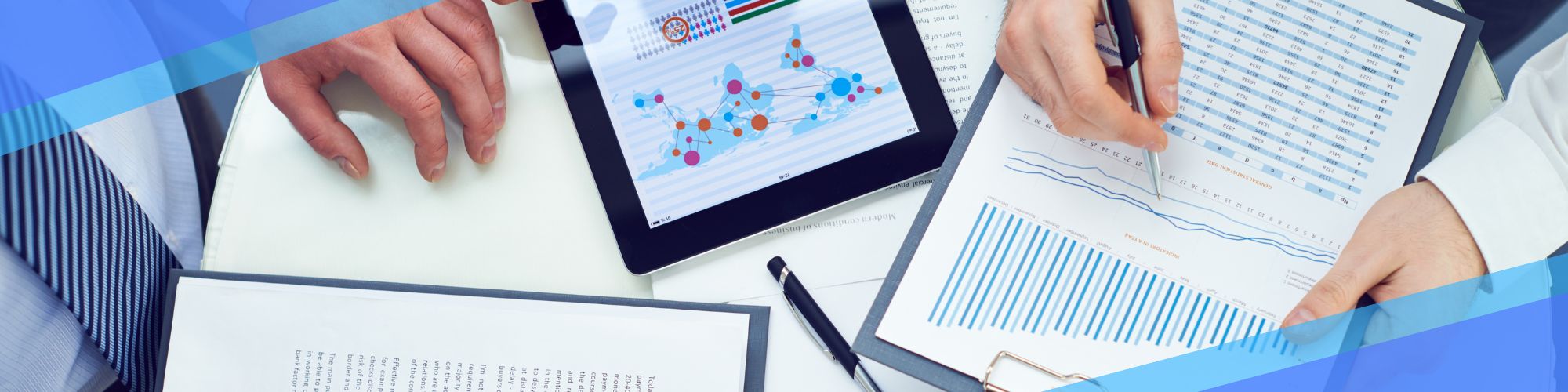
How do you View your Sales on Takealot?
Understanding how your sales are performing on Takealot is important for understanding your business's growth. Fortunately, this information is readily available with 100% transparency on Takealot. In this quick article, let's understand how to access and view sales information via the Takealot Seller Portal in South Africa.
View your Sales on Takealot in South Africa
To access sales information on your Takealot shop, you need to log into your Takealot Seller Portal account. From there, select the Sales tab from the left-hand side menu and select 'View Sales'.
This should open the window that looks something like this.

This window lists all your business sales in detail with full transparency on Takealot Seller Fees. Let's understand how you can read and sort data in this window for a better understanding of the sales data.
Understanding the View Sales Window
The Takealot View Sales window sorts the information into the following categories: Order Date, Sale Status, Order ID, Product Title, SKU, TSIN, Quantity, Distribution Center Location, Gross Sales, Total Fees including VAT, Net Sales, and Shipment Details.
These categories help you understand the data better. Some of the categories also have special filters which help you sort out the information or search for specific information.
For example, under the Order Date, you can set a date range to filter out older sales. Or if you want to find specific products, you can search for keywords in the search bar under the 'Product Title' section.
For a full practical demonstration, we highly recommend watching this video.
Shipment details are not showing up for some products...
The reason for this is that the products have not been delivered yet to your customers. However, if you only see the shipment details missing but the total fees present, then that means you sold an in-stock item. Shipment details along with the total fees only show up when you fulfil an order via the Leadtime Order method.
Total Fees details are not showing up...
If the Total Fees details are not showing up for any product, that means the product has not been delivered yet; the order has not been fulfilled. Wait for the order fulfilment process to be done and then check back here after some time.
Exporting Sales Data
You can also export your sales data via the 'Export Sales Details' button on the top left corner of this window.
Conclusion
And this is how you view the sales on Takealot and understand the data. For a practical demonstration, watch the video above. We have simplified the View Sales window in our video with practical demonstrations.
Meanwhile, did you know that our Takealot Seller Course is free for a limited time? It's true. Register an account with us, head over to our Takealot Seller Course, and join today! For any queries or assistance, please feel free to connect with us.
Search
Popular categories
Education
21Takealot Seller
11Dropshipping
5Social Media
2Entrepreneurship Podcast
1News
1Latest blogs

The Set-and-Forget Email Strategy You Need | Drip Campaigns
Wed, 16-Jul-2025

Get your SaaS Idea Validated | 48-Hour SaaS Validation Blueprint
Tue, 20-May-2025

Here are 5 SaaS Ideas You Can Build this Weekend
Fri, 09-May-2025
Write a public review