Published - Wed, 15-May-2024
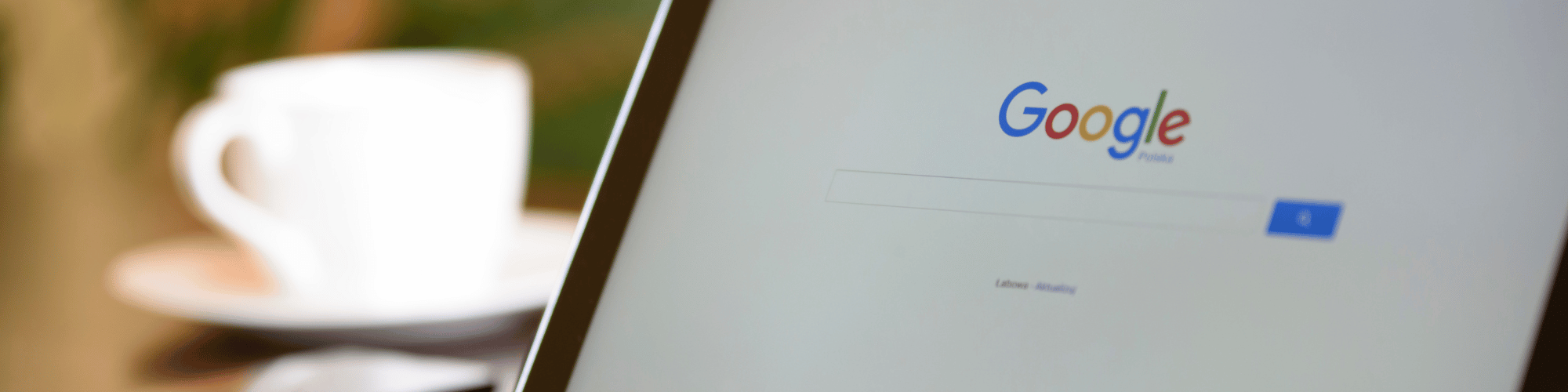
How to Make Multiple Google Business Profiles in South Africa?
In South Africa, entrepreneurs often have more than one business. Multiple businesses means multiple Google Business Profiles. Now imagine if you would have to create several Google accounts to create business profiles for all your businesses. How exhausting would that be? Well, fret not! You can have up to 10 Google Business Profiles on a single Google account in South Africa. How? Let's discuss them in this article.
Having Multiple Google Business Profiles in South Africa
When it comes to hustles, having one business is often not enough. As entrepreneurs, we are generally looking for more sources of revenue streams, usually by running multiple businesses or via investments. If you have multiple businesses, naturally you would want to list them on Google. Any opportunity to gain more visibility for your business, the better, right?
However, before we get into the 'how to list' part, let's understand the following.
When can I List My Business on Google Business Profile?
Just because you have multiple businesses, you cannot list them as different business profiles. There are two conditions to listing your businesses separately on Google Business Profile.
If two or more of your businesses share the same address, these businesses must be separately registered as legal entities. If two businesses operate under the same legal entity and share the same address, you cannot list these two businesses separately on Google Business Profile.
If two businesses are on the same legal entity but have different addresses, then you can create two different profiles for your businesses.
Double-check these basic Google Business Profile guidelines to avoid unexpected and unwanted suspensions of your accounts.
How do I add another Business Listing on Google Business Profile in South Africa?
Even if you already have a business on Google Business Profile, you can still add another business under the same account.
To do so, go to the 'business.google.com' web address, which should open a webpage that looks something like this (you will have to be logged in to your Google account). This webpage will show a preview of how your business may look on Google when users search for your business online.

ALT: An Example of Google Business Profile page as appeared on the Google SERP, featuring Digital Lime Green.
CAP: A Google Business Profile example.
Here, in the top right corner, you will see these three dots beside Profile Strength. Click on them and find the option 'Add a New Business Profile'. You will be redirected to creating your business profile.
To create a new business profile, you will require the following information:
Business name and category,
Business location (if any, some categories WILL require you to have an address),
Area of Service (optional),
Business region (optional, depending on the business category), and
Contact details and website.
Once you have the basic information tacked down on your business, you can proceed to the verification process. We have discussed the entire process in our 'How to set up a Google Business Profile in South Africa?' article.
Conclusion
And this is how you can add another business profile on Google Business Profile under the same email in South Africa. Remember that you can have up to 10 business profiles under an account. If you want to have more than 10, you will have to remove existing business profiles to make space first.
In the next article, we will discuss running Google Ads via Google Business Profile in South Africa. Meanwhile, if you have any questions regarding Google Business Profile, feel free to contact us via the message tab or the contact page and we will help you resolve your queries.
Search
Popular categories
Education
21Takealot Seller
11Dropshipping
5Social Media
2Entrepreneurship Podcast
1News
1Latest blogs

The Set-and-Forget Email Strategy You Need | Drip Campaigns
Wed, 16-Jul-2025

Get your SaaS Idea Validated | 48-Hour SaaS Validation Blueprint
Tue, 20-May-2025

Here are 5 SaaS Ideas You Can Build this Weekend
Fri, 09-May-2025
Write a public review