Published - Wed, 15-May-2024
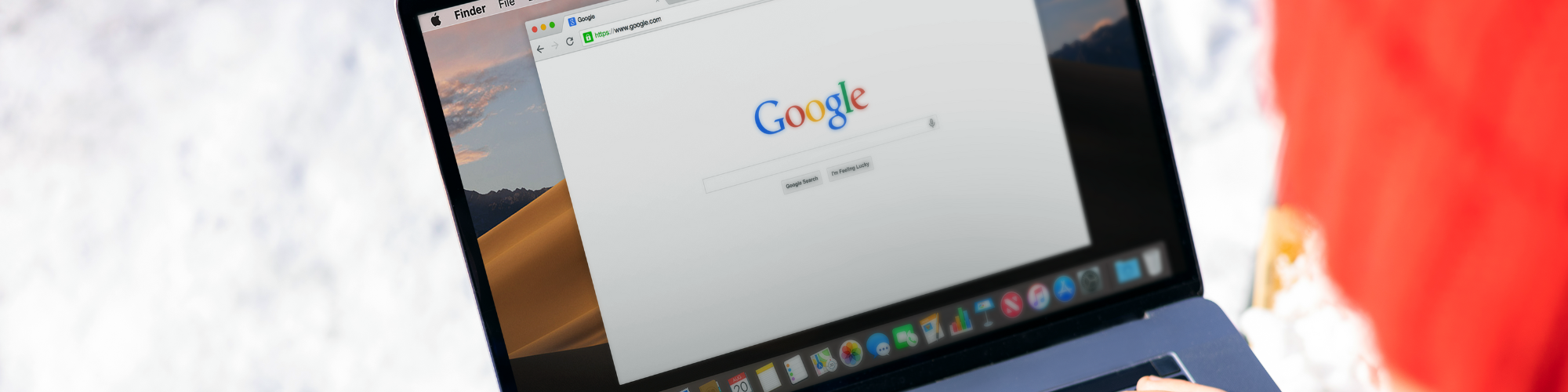
How to set up a Google Business Profile in South Africa?
Have you ever searched for a business online? Then you may come across the business information directly as if it was written and recorded by Google. Well, it is recorded but not by Google. Instead, business owner(s) list their businesses on Google Business Profile. Small and medium businesses in South Africa have shown promising growth after they listed their business on Google Business Profile. So, how do you set up a Google Business Profile in South Africa? Let's find out.
What is a Google Business Profile?
A Google Business Profile is technically a listing of your business in the Google database. The database may include your open hours, contacts, location on the map, website details, photos, and more. You can also post photos and updates about your business, and interact with your customers. It is your social profile that gives your business a unique identity.
A Google Business Profile may look like this.

Google Business Profile was previously called 'Google My Business', which you might be more familiar with.
It is no secret that Google is the largest search engine in the world. Listing your business on Google means your potential customers can find and understand your business more easily. Contacting and reviewing your business becomes easier. As your business gains more positive reviews, more customers will be attracted towards your business. And the cycle will repeat, and your business will grow.
And the best news? It is completely FREE!
So, how do you set up a Google Business Profile in South Africa?
Let's Set up a Google Business Profile in South Africa
A verified Google Business Profile helps you attract, convert, and interact with your customers. Let's see how you can set up a Google Business Profile with ease.
Sign into your Google Account
If you have been an internet user for more than 6 months, chances are you already have a Google account. To set up your Google Business Profile, you will have to sign into your Google account.
If you do not have a Google account, the process is simple. Simply log into Gmail and create your Google account there. If you are creating a new account, Google recommends you to sign up with a business email domain, if you have any. Here's the Google guide on how to set up your Gmail business email. However, it is not a necessary step. You can simply do fine with a free personal Gmail account.
Once you have signed into your Google account, head over to Create a Profile in the Google Business section.
Providing the Basic Details of Your Business
Now, it is time to fill in some basic information to give your business an identity on Google Business Profile.
Now, if yours is a locally popular business, Google might already have listed your business in their database. This happens due to the search volume your business may get or locals listing your business on Google Maps, although unofficially. Now, to check whether Google has listed your business, simply type your business name in the text box. If you see your name in the auto-suggested list, select it.
If it's not there, no worries. Just type your business name and click next.
On the next page, you will have to choose your business type amongst the three types listed below.
Online Store, if your business is completely online and has no physical location. In this case, Google will not pinpoint your business on the map.
Local Store, such as restaurants or libraries. A Local Store type of business will have a Google Map location in the red 'Pin' format.
Service Business which provides services like pest control, appliance repair services and so on. Service businesses will have a pin and an area of operation highlighted in a radius on Google Maps.
Once you have done selecting, click 'Next'.
Depending on the business type, you will have to provide contact details and physical details accordingly. Once you have input all the necessary details, you will come to the verification step. There are many verification methods for verifying your Google Business Profile in South Africa. You can take a look at the full list on this Google Support Page.
Verifying your Google Business Profile
As seen previously, anyone can claim a business on Google. This is what makes your business appear in Google search results if you have not officially registered your business with Google Business Profile. To protect your business identity, it is necessary to get verified on Google Business Profile in South Africa.
And now, we are at the verification stage. There are several verification methods.
The Google Verification Code method
In this method, you will have to provide Google with your phone number and then click next. On the next screen, you can choose to verify your number either via call or text. You can select either to receive a code from Google. You can input this code on the next screen to verify your number, thus proving that the number belongs to your business.
Video Verification
Google has been increasingly using this method to combat spam in the Google Business Profile section. In this method, you will have to provide a recording of your business in one go. An unedited, raw footage of your business is what Google needs in this method. Make sure you shoot your business' location, equipment, and proof of management to pass the verification check.
Google just uses the video to verify your business listing. The video is never shared publicly.
Postcard by Email
In this process, Google sends you a physical postcard to your business address with a verification code on it. You can use this code to verify your business. As this is a physical postcard, the delivery time may take about 3-5 business days.
And That's It!
Your Google Business Profile is now created and verified in South Africa. That was really simple, wasn't it? A Google Business Profile can help your business have a personalised identity for your business in South Africa. Talking about personalisation, we are not quite done yet. We still have to customise our profile. But we will talk about it in the next article.
Meanwhile, if you have any questions up until now, feel free to reach out to us via the message tab. We would be glad to answer any questions you have. We also have an upcoming Google Business Profile course very soon, so stay tuned for that!
Also, if you are struggling to sell products in South Africa, have you tried selling via Takealot? We have a full course on becoming a full-fledged Takealot Seller in South Africa. It's free for a limited period only and you would not want to miss out on the opportunity. See you in the class soon!
Search
Popular categories
Education
21Takealot Seller
11Dropshipping
5Social Media
2Entrepreneurship Podcast
1News
1Latest blogs

The Set-and-Forget Email Strategy You Need | Drip Campaigns
Wed, 16-Jul-2025

Get your SaaS Idea Validated | 48-Hour SaaS Validation Blueprint
Tue, 20-May-2025

Here are 5 SaaS Ideas You Can Build this Weekend
Fri, 09-May-2025
Write a public review