Published - Wed, 15-May-2024
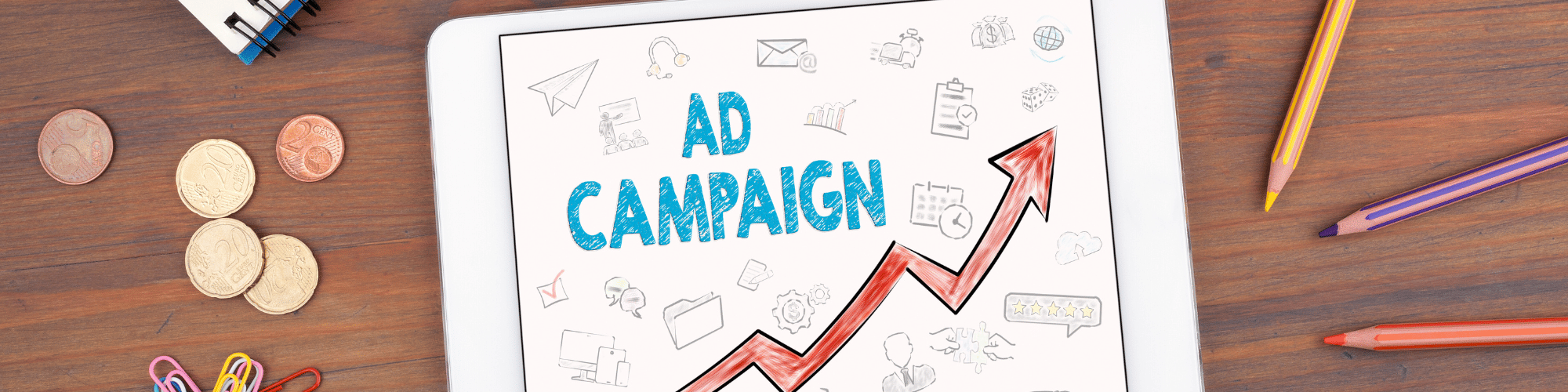
Let's Run Google Ads with Google Business Profile in South Africa
If you do not have a website for your business, you can use your Google Business Profile to run ads and promotions. A Google Business Profile can display your business information, contact details, images and videos, and all the updates. It is an online identity for your business on the world's most-used search engine. So, how do you run ads with Google Business Profile in South Africa? Let's see in this article.
How do I use Google Business Profile to run an ad in South Africa?
If you have a Google Business Profile in South Africa, you can advertise your profile with Google Ads. This is especially useful if your business does not have a website. However, before doing so, you will need a Google Ads account.
Now, Google Ads is a complicated mesh of advertising tools and options. But in this article, we will discuss setting up a Google Ads account and how to use it to advertise your Google Business Profile.
A Quick Look at Setting Up a Google Ads Account
Setting up a Google Ads account is easy. All you need is your business information and a Google account. That's it! However, make sure all the business information you provide is legally true. We cannot stress this enough as Google will suspend your account for false business information. We highly recommend reading this Google Support page for their guidelines.
Let's quickly set up our Google Ads account.
To do so, log in to your Google account and then go to the Google Ads page.
Click on Sign In on the top right corner and you will be redirected to another page. Here, you can see a list of existing Google Ads accounts. If you do not have any, you will directly see the setup page that looks like this.

ALT: A Google Ads page depicting 'Create your First Campaign'
CAP: Create Your First Campaign - Google Ads.
Provide the necessary details. Make sure you select the 'Your Business Profile Page' option under the 'Where should people go after clicking your ad?' selection. This will redirect all the audience that click on your ad to your Google Business Profile.
If you are not creating an Ad Campaign right off the bat, click on 'Create an account without a campaign'. Else just click next.
If you click on 'Create an account without a campaign', you will just see the following account settings. Upon confirming, you're done.

ALT: Confirm your account settings in Google Ads, an example of a step in Google Ads Campaign Setup Process
CAP: Confirm Your Account Settings - Google Ads Campaign.
However, if you simply click next, you will have the option to link your other Google accounts to the Google Ads account. It may look something like this. You can see that our Google Business Profile has been linked in this section. For further understanding of this topic, Google has provided detailed information on the process. We recommend you give it a read.

ALT: An example of the Linking Accounts Screen in the Google Ads campaign setup.
CAP: Link Your Accounts - Google Ads Campaign.
After that, you are ready to create an ad campaign. However, this topic deserves a separate article. We will talk about creating a Google Ads Campaign in the next article.
Run Google Ads via Google Business Profile in South Africa
Now, we are ready to run ads that will redirect your target audience to your Google Business Profile. To do so, go to the Google Business Profile page. If you only have one profile, you will be redirected to your Google Business Profile section on Google SERP. However, if you have multiple businesses, select the one you wish to view. This will open your Google Business Profile view on a Google SERP page. It would look something like this.

ALT: A quick glance at the Digital Lime Green Business Profile - How can you set up a Google Ads Campaign via Google Business Profile in South Africa?
CAP: You can click 'Advertise' to advertise your Google Business Profile via Google Ads in South Africa.
Here, we can already see an 'Advertise' option. This is where we will be setting up and running our ad, Since we are promoting our Google Business Profile via Google Ads in South Africa, we will be selecting appropriate options to do so. How can we do that?
Let's have a quick run-through of this process.
Firstly, the business details. Here, you can directly use Google Business Profile to skip this process. The Ad Campaign will then fetch the data from your Google Business Profile.
Next, you will be asked for 'ad redirection'. Here, you can choose your website or your Google Business Profile, depending on your goals.
On the next page, you will see the preview of your Business Profile ad on Phones and Desktops. This is just for your reference. You can safely click Next on this page.
Now, your advertising goal. There are four main goals:
Get more calls;
Get more website sales or leads;
Get more visits to your physical locations; and
Get more views or engagement on your YouTube.
Depending on your business type, your goals may differ. As a reference, let's say we select the 'Get more calls' option.
On the next page, you may customise your ad. Since we will be getting more calls, it is mandatory to provide your business cellphone number. The rest is up to your creativity.
Let's put the cellphone number and click next.
Here, you will be asked to provide keywords you want your ad to show up for. This depends on you.
Next, you will be asked to set a region for your advertisement. Select the appropriate region and click on Next.
Finally, you will have to set a budget. Google Ads will recommend 3 budget options for you. However, you can set a custom budget as well. Once done, you are ready to launch your Google Ads.
Any customer that clicks on your ads will be redirected to your Business Profile, where they can find all the useful information to get in touch with your business.
Conclusion
And that's about it! This is how you can advertise your Google Business Profile with Google Ads in South Africa. The common denominator is that you will require a regular Google Account. Also, make sure you read their guidelines in case of any doubts.
In the next article, let's discuss how you can effectively set up a Google Ads campaign. Until then, if you have any doubts regarding Google Business Profile or this article, feel free to connect with us via the message tab or the contact page.
Search
Popular categories
Education
21Takealot Seller
11Dropshipping
5Social Media
2Entrepreneurship Podcast
1News
1Latest blogs

The Set-and-Forget Email Strategy You Need | Drip Campaigns
Wed, 16-Jul-2025

Get your SaaS Idea Validated | 48-Hour SaaS Validation Blueprint
Tue, 20-May-2025

Here are 5 SaaS Ideas You Can Build this Weekend
Fri, 09-May-2025
Write a public review