Where possibilities begin
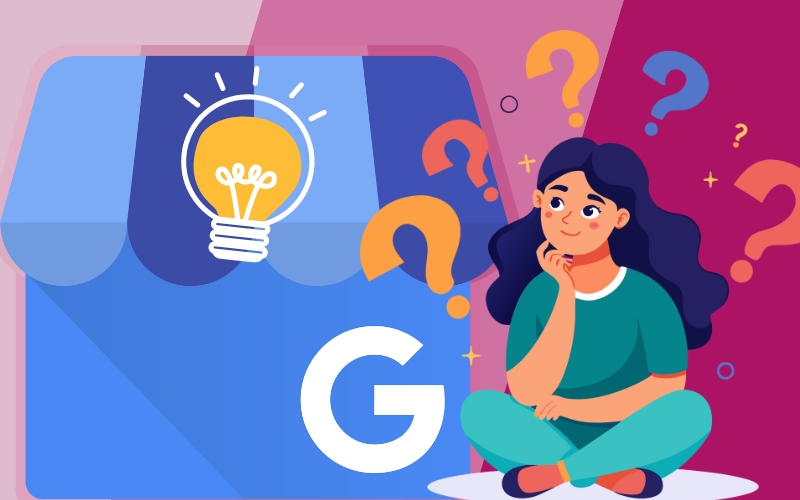
Created by - Saket Patil
Google Business Profile Course | Skill Space South Africa
In today's digital age, having a strong online presence is crucial for businesses of all sizes. For local businesses in South Africa, mastering online tools can significantly boost visibility and drive growth. One such essential tool is Google Business Profile (formerly Google My Business). Skill Space is currently working on a course to help businesses empower their presence in South Africa via Google Business Profile and we would like to discuss it today.Understanding Google Business Profile in South AfricaWe have explored Google Business Profile-related topics in the past. In this article, let us talk about how you can utilise a Google Business Profile course to improve your business.Google Business Profile is a free and easy-to-use tool that allows businesses to manage their online presence across Google, including Search and Maps. By verifying and editing business information, companies can help customers find them and tell their stories. Accurate and up-to-date business information can significantly enhance your visibility and credibility online.The Importance of Google Business Profile for South African BusinessesEnhanced Online VisibilityWith a well-optimized profile, businesses appear in local search results, making it easier for potential customers to find them.Customer EngagementThe platform allows businesses to interact with customers through reviews, messages, and posts, fostering a more engaged and loyal customer base.Insights and AnalyticsGoogle Business Profile provides valuable insights into how customers are interacting with the business online, helping owners make informed decisions.Google Business Profile Course in South AfricaWhen it comes to understanding Google Business Profile and its functionality, we highly recommend looking for a course in South Africa. It is a short, 1-3 hours course that usually costs between R350 to R700. Skill Space is currently working on developing a Google Business Profile course. This course is designed to provide hands-on training and practical knowledge, ensuring that participants can effectively utilize the platform.Course ContentOur course will cover a range of topics including setting up a profile, optimising business information, managing customer reviews, using Google Posts, and leveraging analytics for business growth.Format and DurationThis course will be completely online which you can study at your own pace within 6 months. As we are currently developing the course, we do not have a concrete number on its duration yet. However, you can expect the course to last between 1-2 hours.Target AudienceSmall businesses are the backbone of the South African economy. Our Google Business Profile course is ideal for small business owners, marketing professionals, and anyone responsible for managing a company's online presence.Benefits of Taking the CourseHands-On ExperienceOur course includes a complete demonstration of setting up Google Business Profiles in South Africa. You may set up your own Business Profile along with the course, which will give you a practical idea of how the platform usually works.Expert GuidanceOur courses are catered by professional experts who have hands-on experience with Google Business Profile. Besides that, you may contact us at any time if you need any assistance. We will provide you with personalised tips and other required assistance within our capabilities.Live ClassesAs a student of our courses, you get access to our weekly live classes where we share some secret tips—life hacks as you may call them, provide assistance for your queries, and much more. The link will be provided in your course. ConclusionMastering the Google Business Profile tool can be a game-changer for small businesses in South Africa. By investing time in the course, business owners can ensure their businesses are easily discoverable, engaging effectively with customers, and driving growth in the digital age.On the other hand, if you are currently looking for some Takealot seller solutions, we have a Takealot Seller Course on the site. The course is FREE for a limited time, so make sure you take advantage and equip yourself with skills to dominate your competitors on Takealot.Meanwhile, if you have any questions, please feel free to reach out to us.
More detailsPublished - Mon, 29-Jul-2024
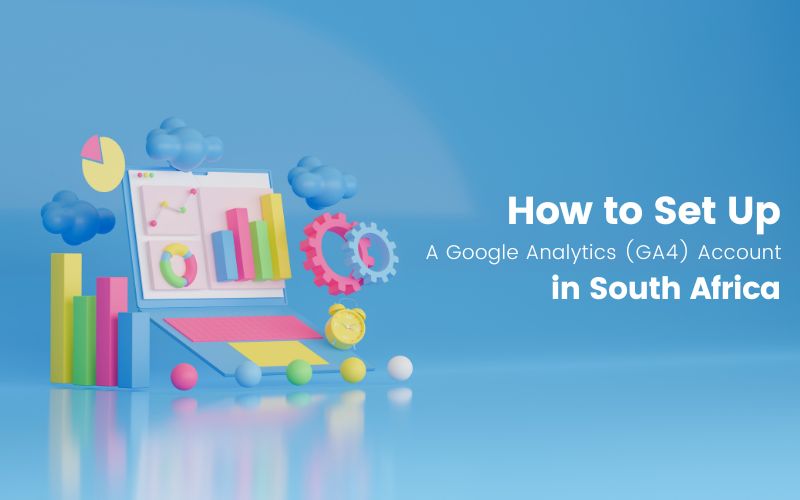
Created by - Saket Patil
How to Set Up Google Analytics (GA4) in South Africa?
Google Analytics 4 is a crucial analytical tool that can help your business in more ways than one. In this article, we will talk about what Google Analytics is and how you can set up a Google Analytics (GA4) account in South Africa. Let's dive in!What is Google Analytics (GA4)?Google Analytics (GA4) is a powerful analytical tool that is popular for its impactful insights that help you understand the strengths and weaknesses of your website performance and marketing strategy. The best part of the tool is that it is free to use. Thus, it would be unwise to not utilise such a powerful tool to grow your business to new heights.Google Analytics generates reports based on your preferences. The reports may include, but are not limited to, the following Key Performance Indexes:Data about sessions and users, such as number of users, page views, bounce rate, page per session, and session duration.Goals progress and conversions, including goal conversion rate, first interaction conversion, last interaction conversion, and assisted conversion.Website performance such as traffic sources, and mediums.Landing Page, including landing page sessions, conversion rate, revenue metrics, bounce rate, and page load time)Browser, such as what kind of browser a user access your website on, or operating system.Geo report includes information about the user's location.The E-Commerce transactions report includes information about conversion rates, transactions, average order value, unique purchases, and more.With detailed insights from GA4, you can understand your strengths and weaknesses. This will help you plan your strategies more effectively and generate better revenue via your online business(es).How to Set Up A Google Analytics (GA4) Account in South Africa? The video above explains how to set up a Google Analytics (GA4) Account in South Africa. Furthermore, the video also discusses how to tag a website to start generating reports via Google Analytics 4.Let's talk briefly about setting up a Google Analytics (GA4) account.On the GA4 Home Page, click on 'Start Measuring'.Select the appropriate account name and data-sharing settings, then click 'Next'.Fill in the details for your Property, then click 'Next'.Select your business objectives, then click 'Create'.Choose your country and thoroughly read the terms and conditions. Then, click 'I accept'.And that's it, now you have created a Google Analytics (GA4) account.Now, we would like to see actual live performance reports from your website. However, that is not possible yet as we have not 'tagged' your website.Setting up Google TagWhat is a Google Tag? It is a unique measurement ID associated with your website to help Google Analytics identify and collect analytical data from your website.Once you finish setting up your Google Account, you will see the analytical dashboard. If none of your websites are 'tagged', there will be no data. In this case, GA4 will advise you to set up Google Tag first to enable tracking.Let's see how you can set up Google Tag.Click on the 'Get Tagging Instructions' button on your screen.Scroll down to 'View Tag Instructions'. Click on it.You will have two options: Install with a CMS/Web Builder or Install it manually.For the 'Install with a CMS/Web Builder' route, you simply have to follow the instructions on the screen. These may differ depending on the web builder/CMS you are using.For the manual installation, you have to copy the Google Tag code and paste it into the section of every page of your website.Once done, you should start seeing live reports shortly.For more information on setting up a Google Tag, we highly advise you to visit the Google Help Centre.ConclusionGoogle Analytics (GA4) is a powerful and free analytical tool. As a small business, hiring actual consultants or experts might take a toll on your budget. However, the GA4 tool may prove to be a valuable substitute to understand and grow your business better. All you need is a Google account and you're set for it.We will be talking more about Google Analytics 4 in our futurearticles. Meanwhile, if you are looking to expand your business, did you know that Takealot could be your next milestone? Skill Space is offering a FREE Takealot Seller Course in South Africa for a limited time. Head over to our courses section to find out more!If you have any questions, feel free to contact us today via the contact form.
More detailsPublished - Wed, 07-Aug-2024

Created by - Saket Patil
How to Set Up an Event in Google Tag Manager in South Africa?
If you want to source statistical data about your website in your Google Analytics 4 dashboard, you have to tag your website. Now, tagging is not as simple as simply connecting your website to GA4. But it is not as difficult as you think it may be. In this article, let's understand how you can set up an event in Google Tag Manager for your website in South Africa.What is an Event in Google Tag Manager?An Event in Google Tag Manager can be defined as an occurrence or an action that happens on your website.For example, if a logs into your website, that's an event. You can define this event in Google Tag Manager. After defining the event, your GA4 dashboard will update the statistics each time someone logs into your website.Now, analytical data can help you visualise your website's performance. However, it is crucial to know exactly what kind of statistics you would want to keep your eyes on. If you want, Google Analytics can source data about all sorts of occurrences and events on your website. But will that help you analyse and improve your website's performance? Only you can answer it.And that's why Google Tag Manager allows you to 'personalise' your analytical data sourcing. Like the example above, you can define certain events and occurrences in Google Tag Manager, and GA4 will only show you the statistics on that matter. So, how do you set up an event in a Google Tag Manager? For a glance at the setup process, download the handy PDF above.How to Set Up an Event in Google Tag Manager in South Africa?To set up an event in Google Tag Manager, you need to have a GTM account in South Africa. Let's take a quick look at the process.Log in to your Google Tag Manager account.Click on the ‘New’ button.Click on Tag Configuration and choose Google Analytics from the menu.Click on Google Analytics GA4 Event in the list.Fill in the required information and configure a Trigger.Click on ‘Save’ and rename the tag if you must.For a complete visual demonstration and explanation, we highly recommend you watch the following video.There are two crucial things when you create a Tag: a Measurement ID and a Trigger.A 'Measurement ID' connects a tag to your website. It helps the tag identify your website. A 'Trigger' identifies the specific event that is defined within its parameters. It also determines when a tag should fire; as in when it should generate an analytical report for the specific action.We have explained the entire process in the video above. Kindly give it a watch for a complete explanation of the matter.How to Test if the Event is Working?To ensure your event is actually generating data, Google Tag Manager allows you to test whether you have set up the tag properly. Let's see how you can test your event in Google Tag Manager in South Africa.In the ‘Tags’ section, click on the Preview button in the top right corner.Copy your website’s homepage URL, paste it, and click ‘Connect’.Once your website opens in debug mode, take the necessary actions to trigger the event.Go back to Tag Assistant and check if the Tag has fired.If all is good, go back to the Tags section and click ‘Submit’. Elseconsider setting up the event again.ConclusionGoogle Tag Manager is the key to making your GA4 statistics work flawlessly and generating helpful analytical data to ensure your website performs as per your standards and expectations.In South Africa, you must ensure that your website complies with local regulations, such as the Protection of Personal Information Act (POPIA), especially when tracking user interactions.This setup process is applicable globally, including in South Africa. If you have specific local considerations, like language or region-specific content, adjust your tags and triggers accordingly.If you are looking for a Google Analytics 4 Course in South Africa, we got you. Skill Space is currently developing a Google Analytics 4 Course designed to give you an in-depth analysis and practical usage of the tool. Follow the link for more information.If you have any queries, please consider contacting us anytime.
More detailsPublished - Mon, 12-Aug-2024

Created by - Saket Patil
How do you View your Sales on Takealot?
Understanding how your sales are performing on Takealot is important for understanding your business's growth. Fortunately, this information is readily available with 100% transparency on Takealot. In this quick article, let's understand how to access and view sales information via the Takealot Seller Portal in South Africa.View your Sales on Takealot in South AfricaTo access sales information on your Takealot shop, you need to log into your Takealot Seller Portal account. From there, select the Sales tab from the left-hand side menu and select 'View Sales'.This should open the window that looks something like this.This window lists all your business sales in detail with full transparency on Takealot Seller Fees. Let's understand how you can read and sort data in this window for a better understanding of the sales data.Understanding the View Sales WindowThe Takealot View Sales window sorts the information into the following categories: Order Date, Sale Status, Order ID, Product Title, SKU, TSIN, Quantity, Distribution Center Location, Gross Sales, Total Fees including VAT, Net Sales, and Shipment Details.These categories help you understand the data better. Some of the categories also have special filters which help you sort out the information or search for specific information.For example, under the Order Date, you can set a date range to filter out older sales. Or if you want to find specific products, you can search for keywords in the search bar under the 'Product Title' section.For a full practical demonstration, we highly recommend watching this video. Shipment details are not showing up for some products...The reason for this is that the products have not been delivered yet to your customers. However, if you only see the shipment details missing but the total fees present, then that means you sold an in-stock item. Shipment details along with the total fees only show up when you fulfil an order via the Leadtime Order method.Total Fees details are not showing up...If the Total Fees details are not showing up for any product, that means the product has not been delivered yet; the order has not been fulfilled. Wait for the order fulfilment process to be done and then check back here after some time.Exporting Sales DataYou can also export your sales data via the 'Export Sales Details' button on the top left corner of this window.ConclusionAnd this is how you view the sales on Takealot and understand the data. For a practical demonstration, watch the video above. We have simplified the View Sales window in our video with practical demonstrations.Meanwhile, did you know that our Takealot Seller Course is free for a limited time? It's true. Register an account with us, head over to our Takealot Seller Course, and join today! For any queries or assistance, please feel free to connect with us.
More detailsPublished - Fri, 30-Aug-2024
Created by - Saket Patil
How to Create a Key Event in GA4 in South Africa?
Key events, also known as conversions, are important conversion events that define your website's success. Any event can be a key event but you have to mark it as a key event. Depending on your business goals, you may have different key events and they may change over time. In this article, let's take a quick look at how you can create a key event in GA4 in South Africa.Google Analytics 4, Events, and Key EventsA quick word about Google Analytics 4. It is a free-to-use online software that tags and records events on your website and generates analytical reports for your understanding. A GA4 report can help you understand your strengths and weaknesses and enhance your marketing strategy accordingly.Now, as we have seen in our previous article, you have to create events manually to instruct GA4 what it should record. For a complete tutorial, we highly recommend giving the article a read or watching this video for a visual demonstration.Now, let's talk about Key Events. A Key Event is an event you deem important for your business. For example, customers making a payment on your website is important for your revenue projections. Thus, customers making a payment could be a key event for your website.But how do you set up a key event in Google Analytics 4?How to Create a Key Event in GA4 in South Africa?To create a key event in GA4 in South Africa, you must set up your events first. Links to a complete guide on setting up events are provided above.Now, assuming you already have defined a few events in your GA4 account, it is time to mark them as key events. At least some of them. Let's dive into it!Log into your Google Analytics 4 Account.Next, click on 'Admin' from the left-hand menu. The 'Admin' section lies at the bottom of this menu.On the next window, scroll down to the 'Data Display' section, where you will find your 'Key Events' option. Click on it.Now, you will see a number of events that you have set up already. (Image below)Simply mark the events as 'Key Events' that are important for you.And you're done!Wait, the event I have set up is not on this list...Oh, that may happen sometimes, especially if you have set up a brand new event recently. Fret not, there's a workaround to this.Assuming you're on the 'Key Events' window, click on 'New Key Event' from the top right corner of the list.All you have to do is name your new key event. Make sure the name matches the event that you want to mark as a key event but does not appear in the list.And that's it. Now, every time the event triggers, GA4 will consider this event as your key event and generate reports accordingly. Eventually, this key event will show up under the key event list as well.ConclusionA key event in Google Analytics 4 can help you keep records of the most important events on your business website. It is very simple to create an event or a key event in Google Analytics 4. For more information with a visual demonstration, we highly recommend visiting our YouTube channel. New videos are uploaded every week.Besides that, we are also currently developing a Google Analytics 4 course. To further your knowledge of GA4 and master analytical and marketing skills, head over to our Google Analytics 4 Course. It is still a work in progress, so stay tuned with us!For any queries, feel free to contact us today!
More detailsPublished - Fri, 30-Aug-2024
Created by - Saket Patil
How do I View Returns on Takealot in South Africa?
Being an online retailer on Takealot is not always going to be a smooth ride. Sometimes, your customers may return their orders for several reasons, and that's okay. However, what's not okay is not understanding why they did so. Because it does not give you room for improvement. In this article, let's see how you can view returns on the Takealot Seller Portal in South Africa.View Returns on Takealot in South AfricaIf you are a Takealot Seller, then you can view all returns on the Takealot Seller Portal in South Africa. The returns window provides detailed insights on the product details, why the product was returned, and whether or not you can resell it.Let's understand how you can view returns on Takealot in South Africa.Log into your Takealot Seller Account.Then, from the left-hand menu, click on 'Sales' and select 'View Returns'.This will open the 'View Sales' window that displays all the sales within a defined date range and other parameters.You may not be able to manipulate data in this panel, but you can view specific information via keywords, IDs, and date ranges.What information does the View Returns window show?To understand what's going on in the View Returns section, you should understand all the sections/classifications. If you are a seasoned seller, understanding this will be easy as pie for you.We have explained View Returns in Takealot in our video right here. We highly recommend giving it a watch.The section includes the Return Date, RRN, Order ID, Product Title, SKU, TSIN, Return Reason, Quantity, Distribution Centre location, and Evaluation Outcome.The section will look something like this.If you observe the image above, you can see that certain sections have either a search bar or a filter. For example, you can search for a specific returned product with keywords, RRN code, SKU, or TSIN.You may also filter the list according to the reasons for returning the product, Takealot DC information, or evaluation outcome.The evaluation outcome is Takealot deciding whether the product is still sellable. If it is in a sellable condition, the product will be sold as an in-stock item in the future. If it's not, then a removal order will be declared for the returned product.Under the RRN code of each returned product, you will find the 'View Details' button. You can click this button to view all the details of your product, along with the return reasons and submit a dispute against the return (whenever applicable).How do I file a dispute on returned products in Takealot in South Africa?So, you wish to file a dispute against the reasons because you feel it was returned for the wrong reasons. Then it's time to file a dispute.Here's how you can do that.As you already know, you can see the complete information about a returned product from the link under the RRN code.Under Dispute Ticket ID, click on the Log a Ticket link.This should take you to a Google Form. Fill out all the relevant information accurately and submit your ticket.After submitting your ticket, you will receive an ID on your query, which you should save for tracking purposes.You can save that ID by going back to the View Returns page and pasting the Dispute Ticket ID in the block under the full details of the product.Please note that only certain return reasons allow you to file a dispute. Furthermore, you can only file a dispute on a return within 30 days after the collection of the returned item.Alternatively, you may also consider contacting Takealot via their support centre. Make sure you keep your dispute ticket ID at hand.ConclusionAnd that's all about the View Returns window on Takealot in South Africa. It allows you to see all the returns and file any disputes, thus giving you a fair ground in the retail trade.We have a full-fledged Takealot Seller Course that is FREE for a limited time. Head over to the link and take advantage of the offer today!For any queries, feel free to connect with us today.
More detailsPublished - Thu, 05-Sep-2024
Created by - Saket Patil
What are Replenishment Shipments on Takealot in South Africa?
Takealot Distribution Centres (Takealot DCs) significantly reduce the time between order placement and order delivery. If you are a regular seller on Takealot, you may want to store your in-stock items in a Takealot DC to improve delivery times. However, your in-stock items are not infinite and you must replenish them occasionally. In this article, let's understand what replenishment shipments are on Takealot and how you can restock your inventory at a Takealot DC in South Africa.What are Replenishment Shipments on Takealot in South Africa?Replenishment Shipment on Takealot in South Africa is a process of stocking your inventory in advance in a Takealot DC. These 'in-stock items' remain at Takealot DC until they are sold to customers.Takealot Distribution Centres, commonly known as Takealot DCs, are one of the many reasons South Africans choose to sell on Takealot. These centres focus on streamlining the packaging and delivery process by significantly cutting down the delivery time and costs. This system is ideal for businesses that frequently make sales on Takealot.How does a Takealot DC improve delivery times?In a nutshell, you stock the products you are selling through your Takealot account in a Takealot DC in advance. Even though there are no active orders for that specific product, you can still choose to stock your products in a Takealot DC.Let's understand this with an example.You are a Cape Town-based business selling your products to customers in Johannesburg. To streamline the delivery process, you may choose to stock your products in the Johannesburg Takealot DC in advance. So, if any customer residing in Johanessburg orders your products, they may receive their product within 1-2 days.These 'in-stock' products are highly preferred by customers due to their enticing delivery times.How do I replenish my 'In-Stock Items' on Takealot?Step 1: Choosing the Items to Replenish a ShipmentTo do so, log in to your Takealot Seller Account. You will be seeing your Seller Dashboard by default.On this window, select the 'Shipments' option from the left-hand menu and click on New Replenishment Shipment. This should open a page that displays all the products that you sell on Takealot.Now, find the products in the list that you want to restock at a Takealot DC. Sort out these products with the help of filters available in each column's header.Did you find the product you want to replenish? Perfect! Now go to the end of that product's row. Under 'Qty Sending', you will see the initials for Johannesburg and Cape Town Takealot DCs. By default, their values will be zero.Now, to which Takealot DCs do you want to send the replenishment shipments? And how many? Input respective values in the boxes, and then select the 'Create Shipment' button on the bottom right corner.Step 2: Crafting a Draft ShipmentNow, depending on the locations you have chosen, Takealot may create draft shipments accordingly. If you have selected both Johannesburg and Cape Town, you will see two draft shipments.Once you are happy with the information, select 'Create Draft Shipments'This will take you to the next tab, which will be for Draft Shipments. If everything seems good to go, click on 'Process Shipment' to view your draft shipment.Now, you will see all the products you will be shipping. You can change the quantity for sending or remove any items if necessary. Once done, click on 'Mark Shipment as Confirmed' in the bottom right corner.After this, Takealot will ask you whether you want to decrease your stock at hand. This depends on how you are managing your inventory.Once done, click on 'Confirm Shipment'.Step 3: Confirmed Shipment StageNow that you have confirmed your shipment, you can print shipping labels and shipping notes, and book your delivery with Takealot. Furthermore, you can download Product Labels and a Picking List, Rename your Shipment, or Cancel the Shipment altogether.There are two important steps to do here.Printing the Product Labels. This will contain the Product Name and their Barcodes.Booking your delivery with Takealot. You can either deliver it by yourself, select your own courier, or deliver it with Takealot's preferred courier partner. We prefer Collivery as our delivery partner.This process must be understood practically. For such, we have an in-depth video covering every minute detail of the shipping aspect on our YouTube Channel. Please take a look.ConclusionOnce you have completed all the steps, you can go back to the seller portal and mark the shipment as complete. You may check this order in the shipped shipment tab on Takealot until it is delivered to Takealot. Once the replenishment shipments are delivered to the Takealot DC, those products will be ready to be sold as 'in-stock items' in South Africa.Remember, storing your 'Stock on Hand (SoH)' at a Takealot DC will incur extra charges after 30 days. While Takealot DCs significantly cut down on long delivery times, we highly advise you to keep a regular tab on these fees as they can quickly eat into your profits. We have a FREE Takealot Seller Course on Skill Space for a limited time where we explore the nooks and crannies of being a Seller on Takealot. Make sure you take advantage of the offer if you are interested.For any questions, please feel free to reach out to us.
More detailsPublished - Thu, 24-Oct-2024
Created by - Saket Patil
Coming Soon Page for a WordPress Website in South Africa
As a regular internet user in South Africa, you must have seen the Coming Soon pages on a few websites. These pages usually give us a general idea of what's coming... of course! Do they really make an impact though? A well-designed, stunning Coming Soon Page definitely does. In this article, we will discuss how you can create a Stunning Coming Soon Page in WordPress for your website in South Africa.What is a Coming Soon Page?By definition, a Coming Soon page is a temporary landing page that provides information about a new product, service, or website that is not yet ready to be launched. You may or may not see a countdown timer on these pages, but that is beside the point for now.The real idea behind a Coming Soon page is to collect customer information for marketing purposes. In this sense, the page will likely offer you a chance to stay informed by providing your name and email. However, most Coming Soon pages are not predatory. Predatory in the sense that they will demand your data right off the bat. If they do demand your data, usually in the form of name and email, then they will offer some 'exclusivity' in return. For example, they will offer a useful PDF booklet or some behind-the-scene peeks and whatnot. It differs from website to website.So, yes. You can see all the content on a Coming Soon page without providing your name and email. However, if you want to stay informed, consider providing them with your details. Remember, you can unsubscribe from mail lists at any time.Creating a Coming Soon Page for your WordPress website in South AfricaThe process is quite simple.First, log in to your WordPress dashboard. Once you see the Dashboard, go to Plugins and click on 'Add New Plugin'. The plugin we prefer is 'CMP Coming Soon'. It is a free plugin designed by NiteoThemes.Click on 'Install Now' and wait for the process. Once it is done, activate it. To do so, just click on the blue 'Activate' button that replaces the install button.Now you are set.Let's talk about the customisation part.To make a stunning, captivating Coming Soon Page on your WordPress website in South Africa, you need some freedom of customisation, don't you?The CMP Coming Soon plugin allows customisations via its content and customization tab. To access, go to your WordPress dashboard and access CMP Settings from the left-hand side menu.Here's what you can customise on your Coming Soon page.Logo Setup (text or image);Heading and Body text;Graphic Background of various forms; andContent customisation such as font, text size, text alignment, and more.We highly recommend watching this video for a full demonstration of the CMP Coming Soon plugin. In this video, we have extensively explained the step-by-step process of setting up and customising the plugin.ConclusionCreating a Stunning Coming Soon Page in WordPress is a creative process. That means we cannot exactly show you the way of creating one from scratch. However, understanding the tool itself will help you put your wonderful ideas on a canvas and create mini-masterpieces your website would call a 'Coming Soon' page.We are also currently developing a WordPress Web Building course for beginners. If you are interested, sign up on our website today and stay informed about these courses as they go live.If you have any questions, feel free to reach out to us today.
More detailsPublished - Fri, 15-Nov-2024
Created by - Saket Patil
Revolutionize Your Takealot Marketing Strategy with AI
People often turn away from a product page on Takealot because there is simply not enough information about the product. This also makes the product look suspicious or 'fake' to a potential customer. We get it! Writing lucrative, enticing content for your product is not exactly an easy task. However, fret no more as an AI software program like ChatGPT can help you out easily. In this article, I talk about how you can revolutionize your Takealot marketing strategy with AI—specifically ChatGPT.How do I revolutionize my Takealot Marketing Strategy with AI?Marketing is often a 'discombobulating' practice for many businesses. You often find yourself in a sea of various marketing strategies; you may even consider investing in some of them, yet they yield little to no results. Now that's frustrating! What could be going wrong?One of the things that most businesses go wrong with are product titles, descriptions, and lack of proper keywords.Now, why would you use AI for that?What's best about using AI to revolutionize your Takealot marketing strategy is that it would be largely free for your business. This also means that you will have more wiggle room for experimentation without spending a dime on a 'potentially' effective marketing strategy.How do I use ChatGPT for my Takealot Marketing Strategy?There are two ways to go about it. While the results lead to the same destinations, it is about how effective and accurate the results will be.One. You simply just ask ChatGPT to generate product titles and descriptions based on the keywords you provide. These keywords can fit in a line or two and ChatGPT will produce a response accordingly.However, a neat thing about ChatGPT is that the more information you provide, the better the bot will be at procuring accurate results.Keeping that in mind, we now arrive at an effective prompt that will feed ChatGPT with all the necessary information.The PromptI have created a detailed outline that will help ChatGPT create accurate responses for your product's titles and descriptions. This is a simple no-brainer. All you have to do is go to this link and download my prompt.Once you have the prompt, you simply copy and paste it into ChatGPT.Upon providing the prompt to ChatGPT, the bot will ask you a few questions to get clarity about your products. Answer as accurately as possible to get the best results from ChatGPT.Once you receive your final results, it is time to implement them in your Takealot shop. Simply copy and paste the titles and descriptions in their respective fields and you're done.The whole process takes about 10 minutes or less and is astoundingly simple to follow. Watch my demonstration video to see how it is done!ConclusionAnd that is how you can use an AI tool like ChatGPT to revolutionize your Takealot marketing strategy in South Africa. The goal of using the prompt is to make AI inquisitive to receive further input from you so that it can generate better results.Remember that AI can make mistakes, so we highly recommend proofreading before using the results professionally.If you are new to Takealot, we have an insightful course on how you can become a Takealot Seller in South Africa. The best part about it? It is a free course. So, if you are interested, hurry to the page link provided and sign up today!Contact us if you have any questions.
More detailsPublished - Wed, 26-Feb-2025
Search
Popular categories
Education
21Takealot Seller
11Dropshipping
5Social Media
2Entrepreneurship Podcast
1News
1Latest blogs

The Set-and-Forget Email Strategy You Need | Drip Campaigns
Wed, 16-Jul-2025

Get your SaaS Idea Validated | 48-Hour SaaS Validation Blueprint
Tue, 20-May-2025

Here are 5 SaaS Ideas You Can Build this Weekend
Fri, 09-May-2025
Write a public review